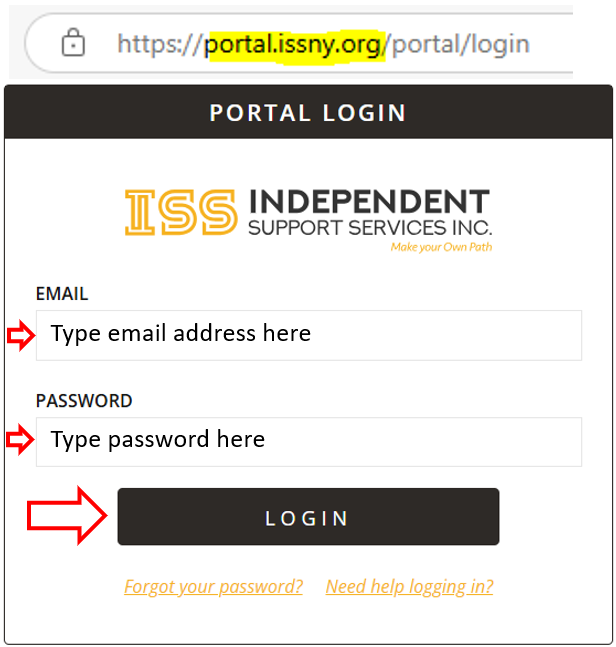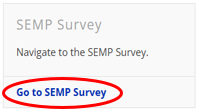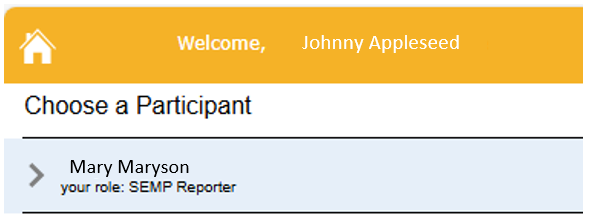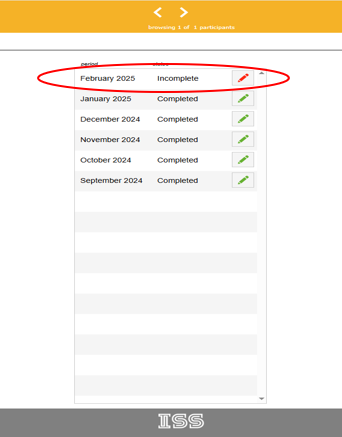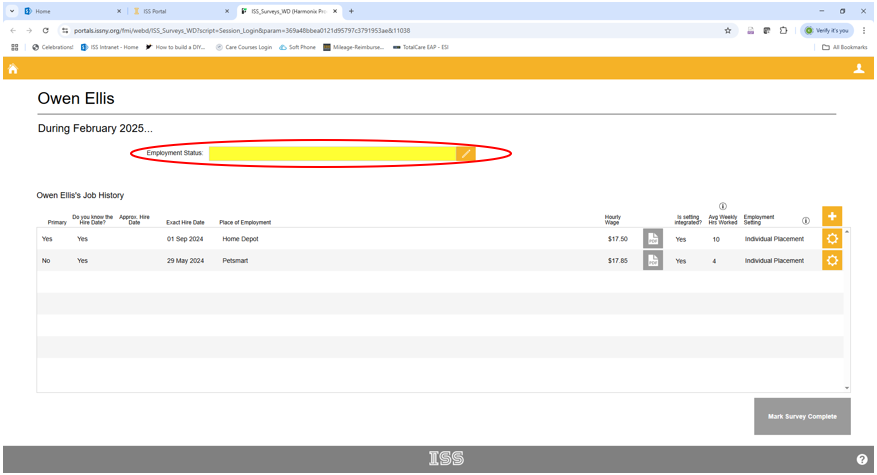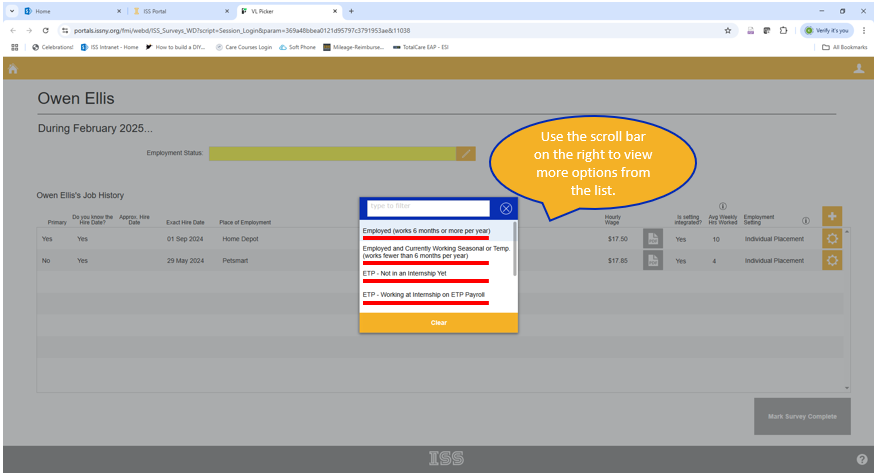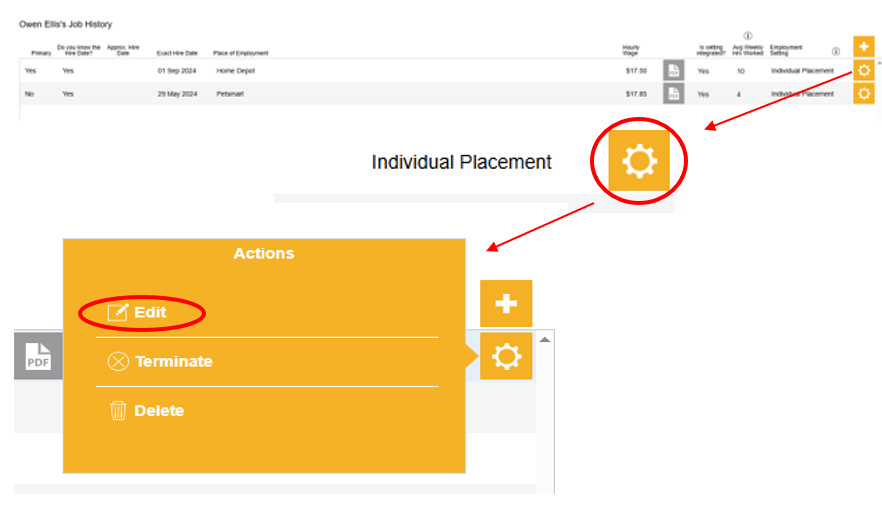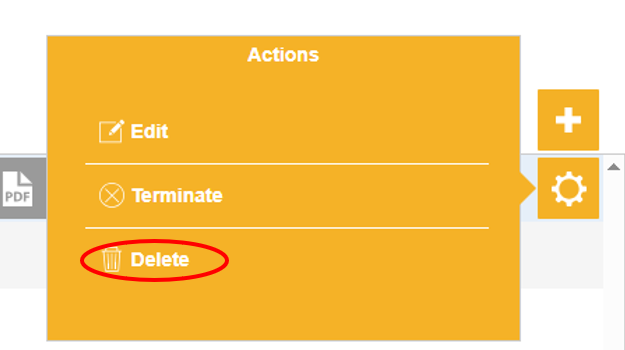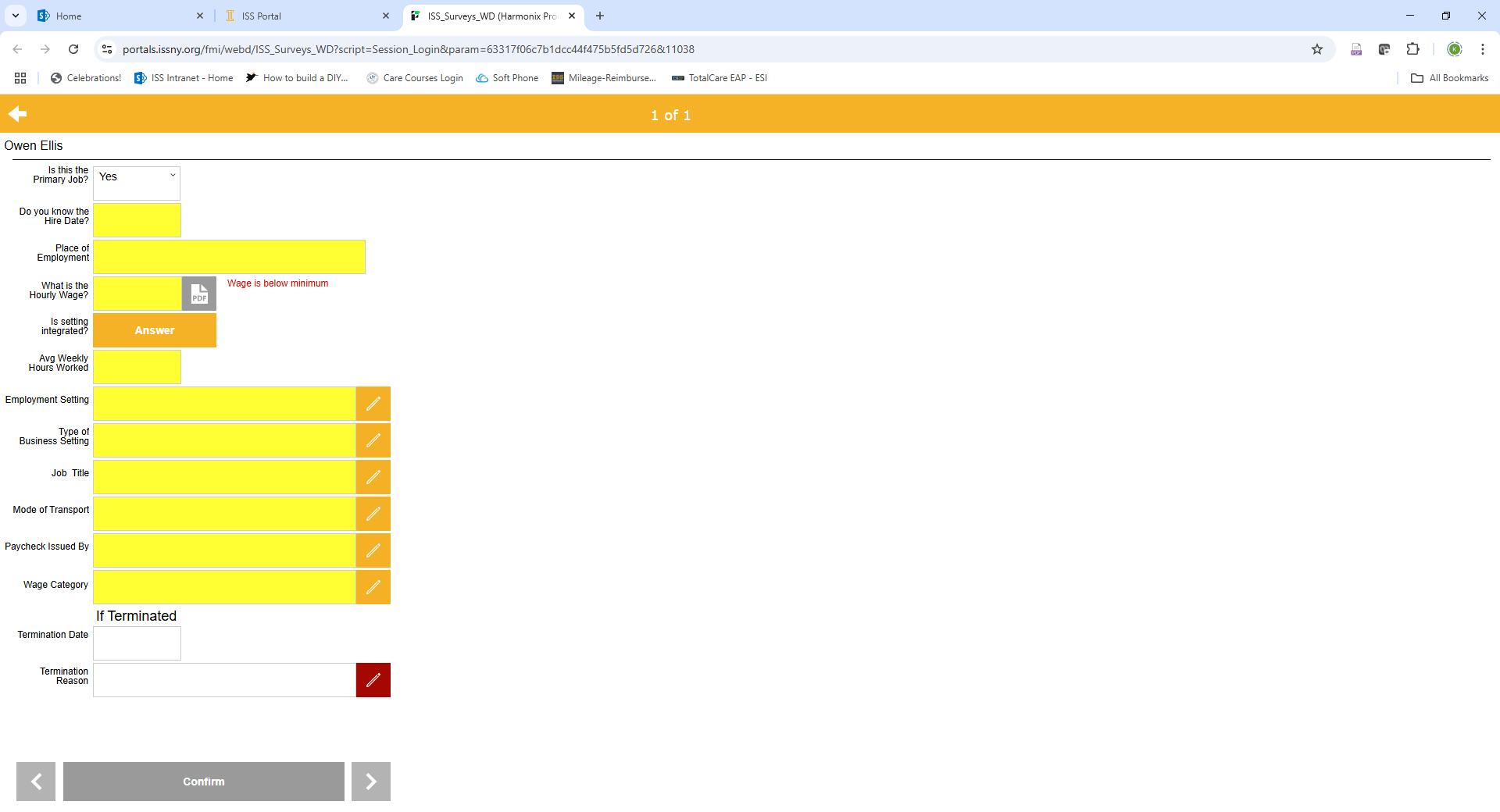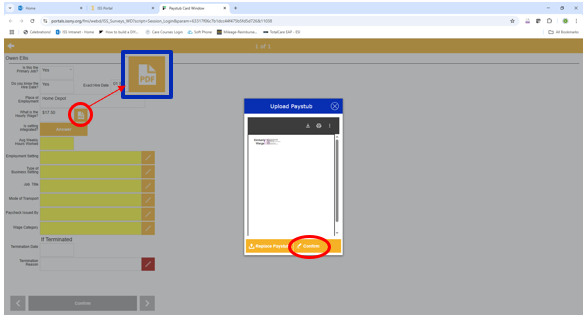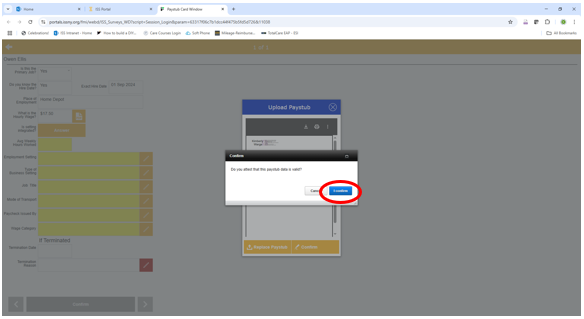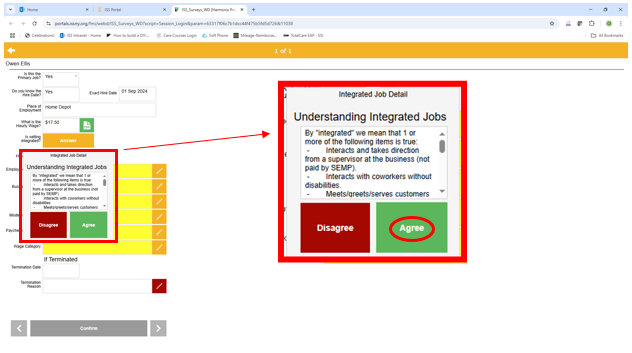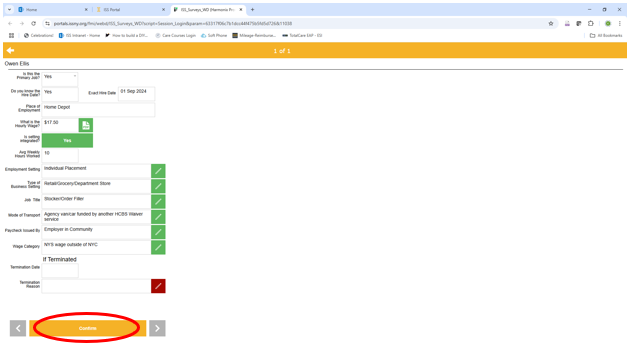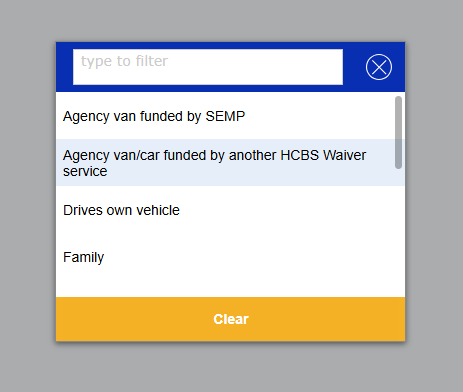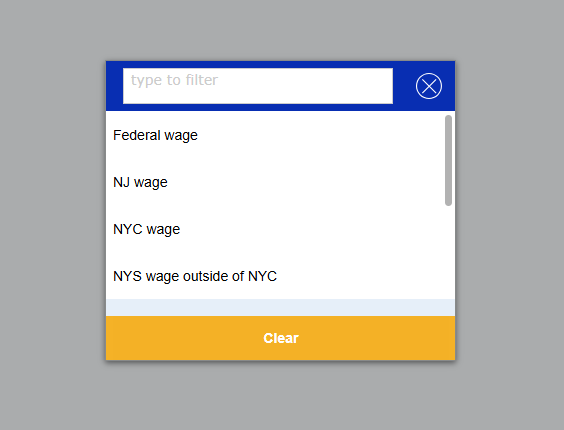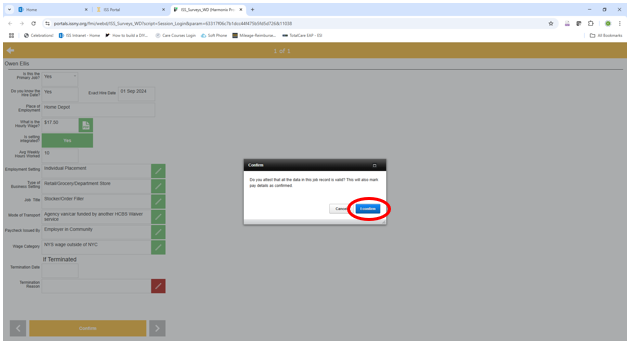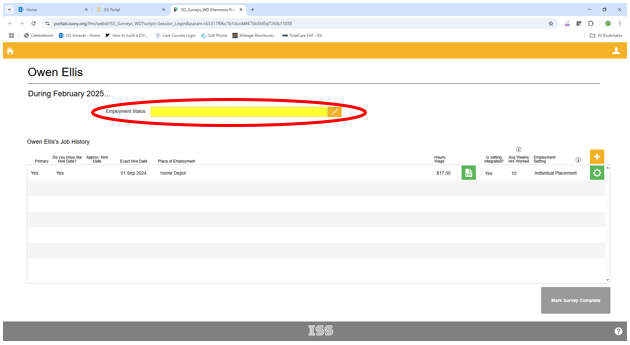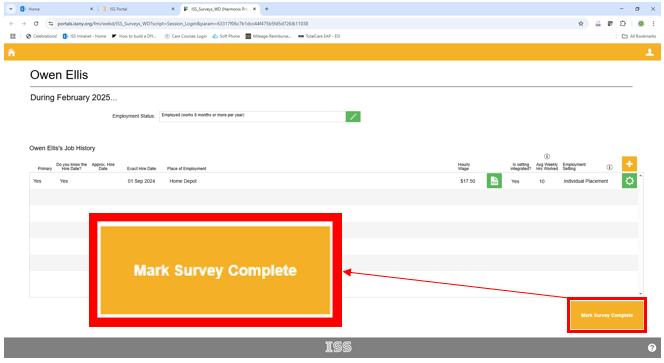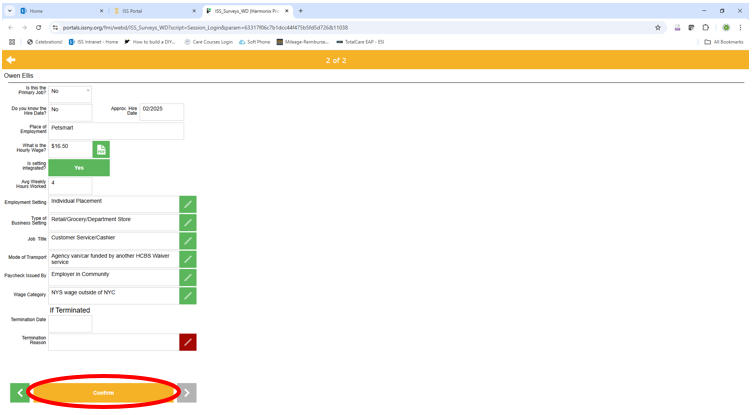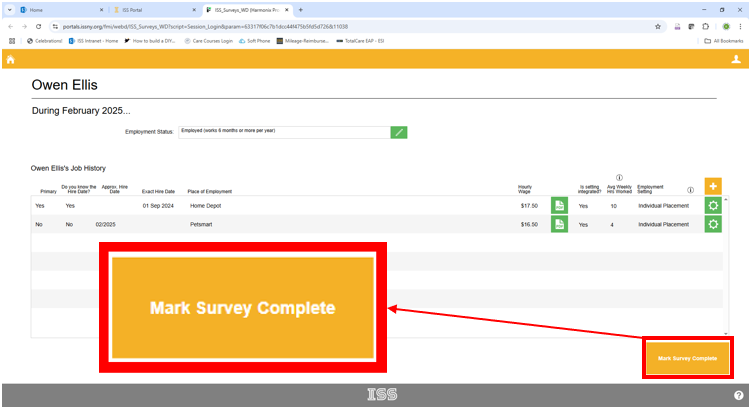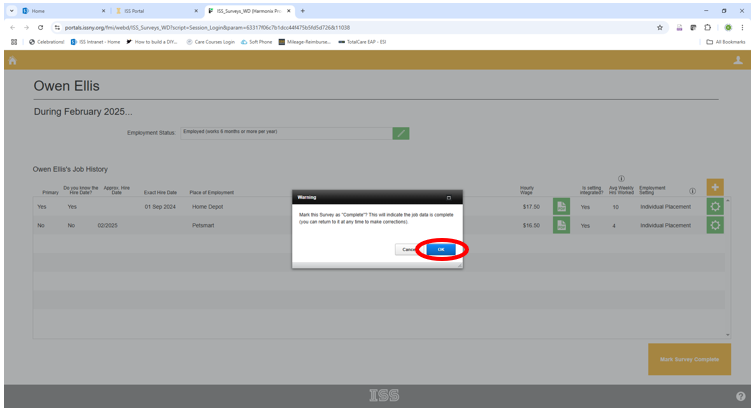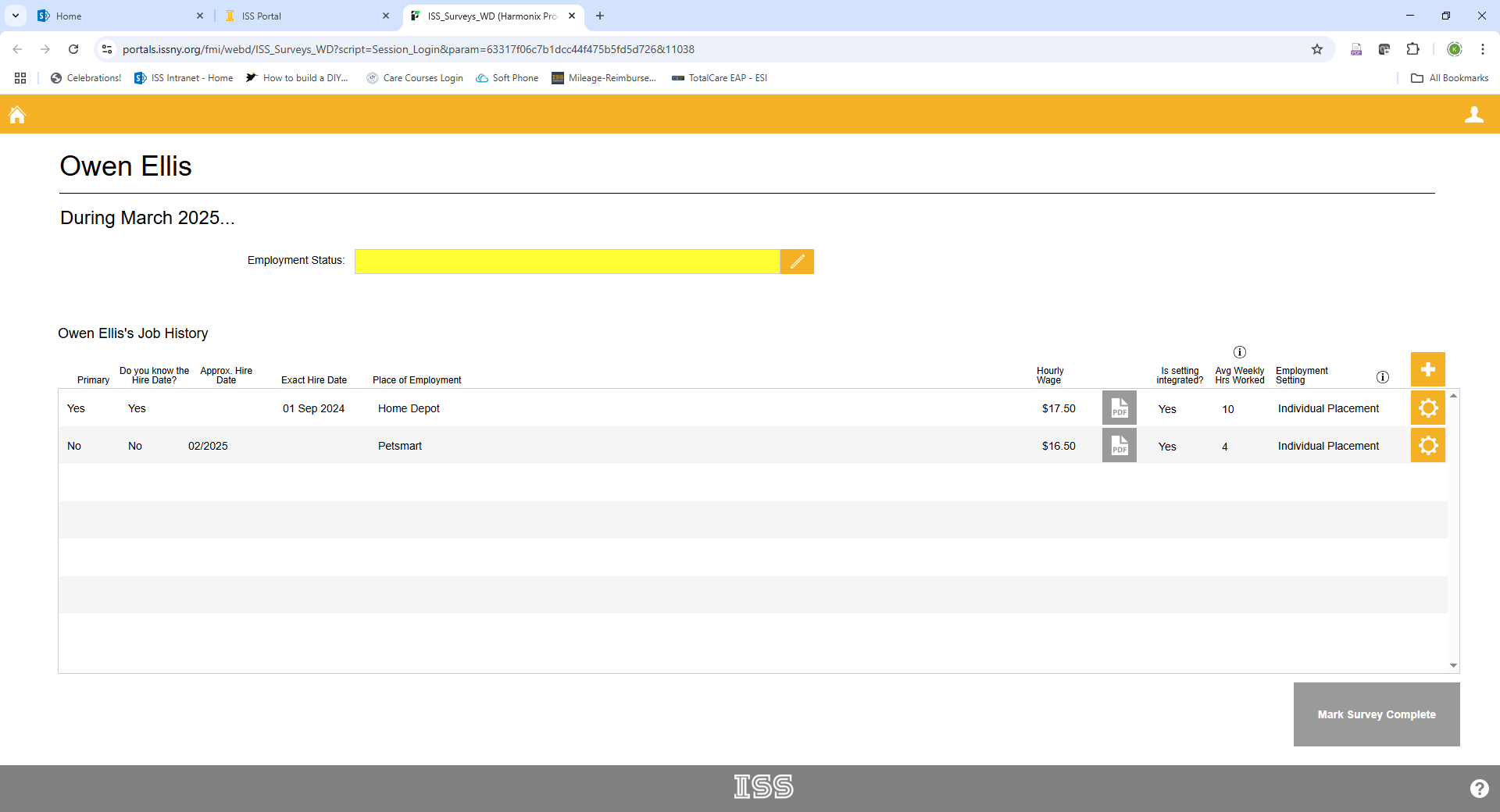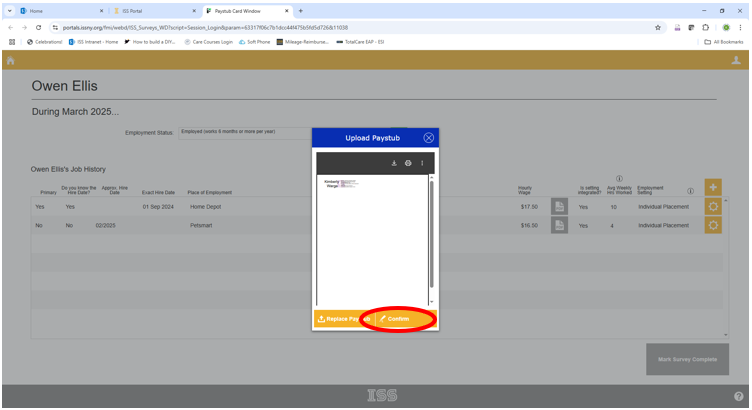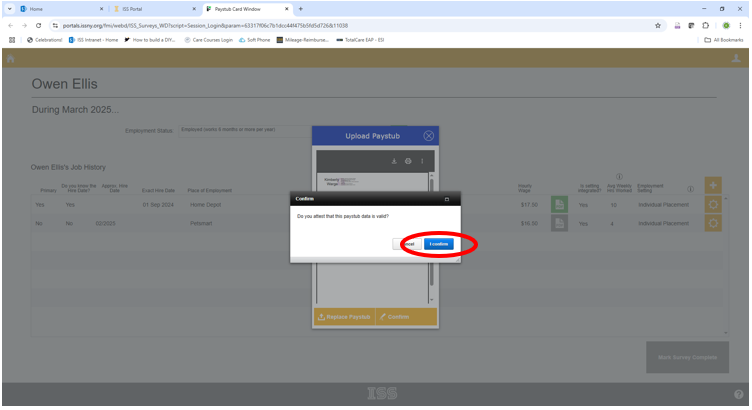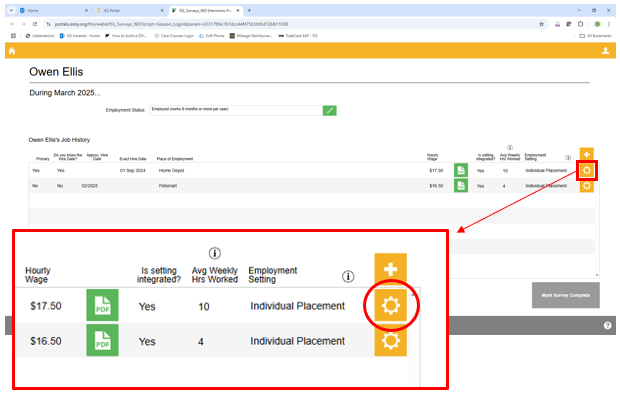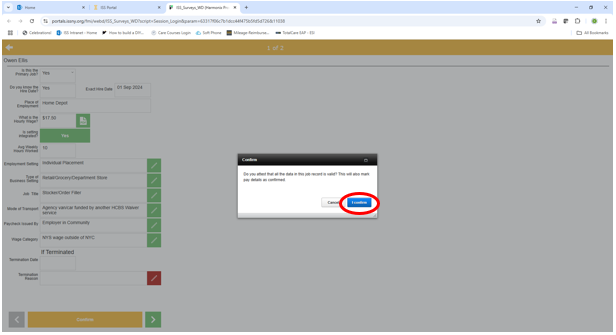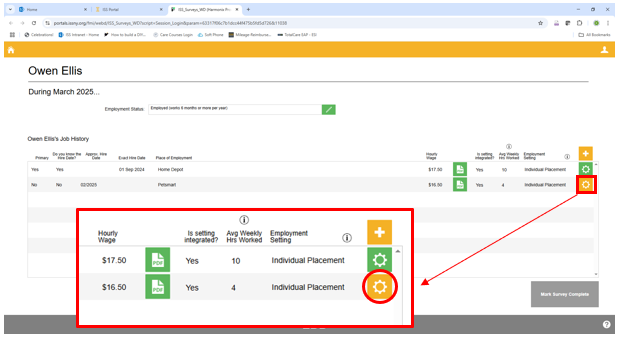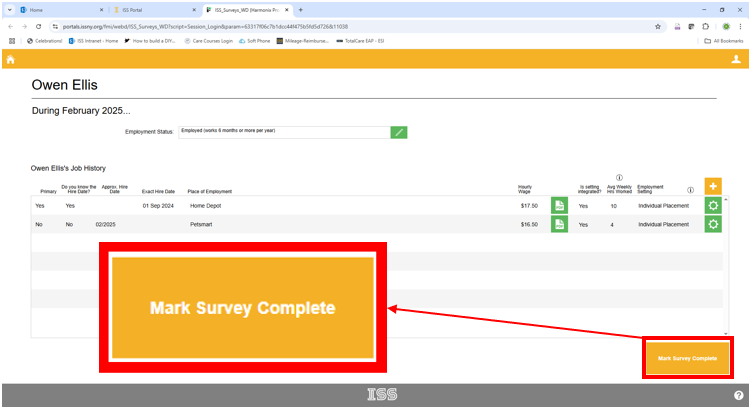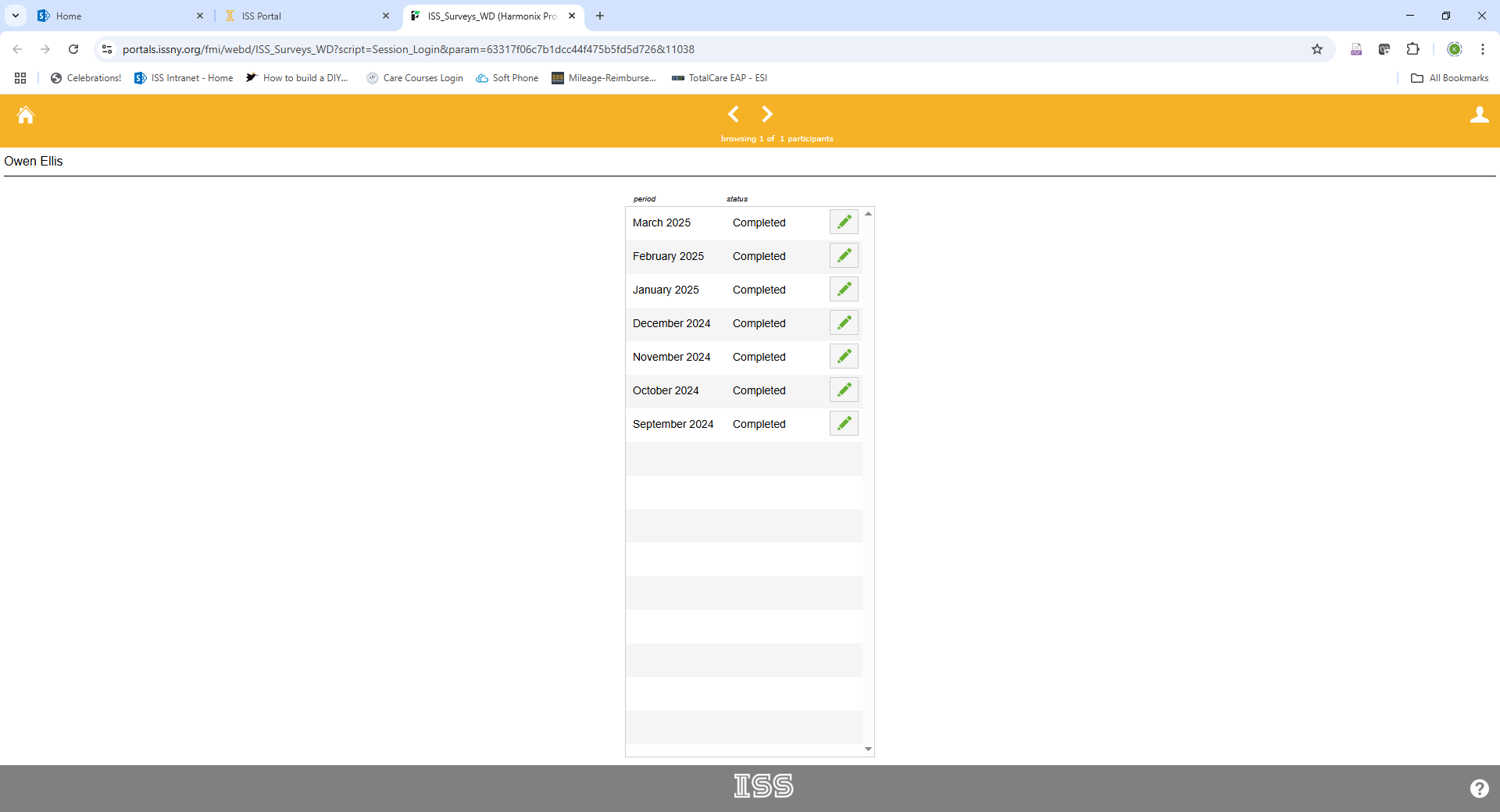SEMP Survey User Guide
This guide reflects the SEMP Survey Updates from January/February 2025.
Walk-Through
Log into the ISS Portal.
Click on “Go to SEMP Survey.”
Click on the participant who you are completing SEMP surveys for.
This brings up a list of completed (green) and uncompleted SEMP surveys (red). As of February 25, 2025, old surveys that have already been completed have also been confirmed and they can be viewed but not edited. You can only work on incomplete surveys. If information is not accurate on older surveys, please move forward entering correct information and disregard previous surveys.
Click on the first survey showing “Incomplete.”
Certain colors mean certain statuses. The goal is for everything to be turned to green in order for you to mark the survey complete.
- Yellow means a field is required to be completed.
- Orange means there are actions the SEMP reporter has to take and information is incomplete.
- Green means everything is good to go, completed and confirmed and there is nothing left to do.
The first required field is “Employment Status” – Select the appropriate employment status.
If someone has SH SEMP in their budget, but is currently not using it – please select “Not Serving Temporarily”
Once the “Employment Status” is selected, the button will appear green.
Job information cannot be edited on the first screen. In order to edit the information, click on the gear shape to the right of “Job History” and click “edit”
If you have too many job entries listed, you can also hit this button and press “delete” to ensure only the correct job listings are showing
Follow the prompts and enter the correct information. Please try to enter accurate information. If you do not know the answer, please consult with the participant and planning team. Please find the questions below:
- Is this the primary job?
- Do you know the hire date?
- Place of Employment?
- What is the hourly wage? Upload a PDF
- Is the setting integrated?
- Avg Weekly Hours Worked?
- Employment Setting?
- Type of Business Setting?
- Job Title?
- Mode of Transport?
- Paycheck Issued By?
- Wage Category?
Helpful Hints!
Primary Job?
If there are multiple jobs listed, you will have to choose which one is the primary job. Once you click Yes, a screen will pop up allowing you to click on the “primary job.”
What is the hourly wage?
FYI: You will need to upload a current pay stub for the month’s survey that you are completing. PDFs are best! You will also have to upload a 2025 pay stub to the corresponding survey month in order to be able to “confirm the data is valid” and move forward to “Mark the Survey Complete.” A participant should be earning at least minimum wage.
Every month you will have to “confirm” the rate of the pay stub is still accurate. If it is NOT, please “replace the pay stub” with an accurate updated one.
- https://www.ny.gov/new-york-states-minimum-wage/new-york-states-minimum-wage
- https://www.dol.gov/agencies/whd/minimum-wage
If a person has a “federal job” and works for town/government position – they can be earning FEDERAL minimum mage which is significantly less than NYS’s minimum wage. The current federal minimum wage is $7.25 per hour and was established under the Fair Labor Standards Act dating back to 07/24/2009.
Mode of Transport?
If Self Hired Staff are transporting the participant to/from their job and working with them there, please select “Agency van/car funded by another HCBS Waiver Service” – this would be considered IDGS – Service Related Transportation.
Wage Category?
Select the appropriate wage category depending what state or what part of the state the person works in.
If someone lives in NYS (outside of NYC) and is earning at least minimum wage for the region, please select “NYS wage outside of NYC” for wage category
Please only select “federal wage” if a person is working a federal position for a local town, government, etc. earning at least $7.25.
Please be mindful that ISS did not select these questions or choice selections. The prompts/choices are coming directly from a SEMP report requested by OPWDD for all SEMP provider agencies. The choice options do not always coincide with Self Hired Supported Employment and is more tailored to traditional agencies that utilize traditional agency based supported employment. Please do your best!
You are going to complete all required fields and tasks turning everything green. From there click “confirm” and a confirmation window will pop up asking you to click “I confirm.” Once you confirm all the information is correct – it will show green and allow you to “Mark the Survey Complete.” If you are unable to mark the survey complete, it is because you have left a task incomplete. See screenshots below for more information.
Created 04/18/25.