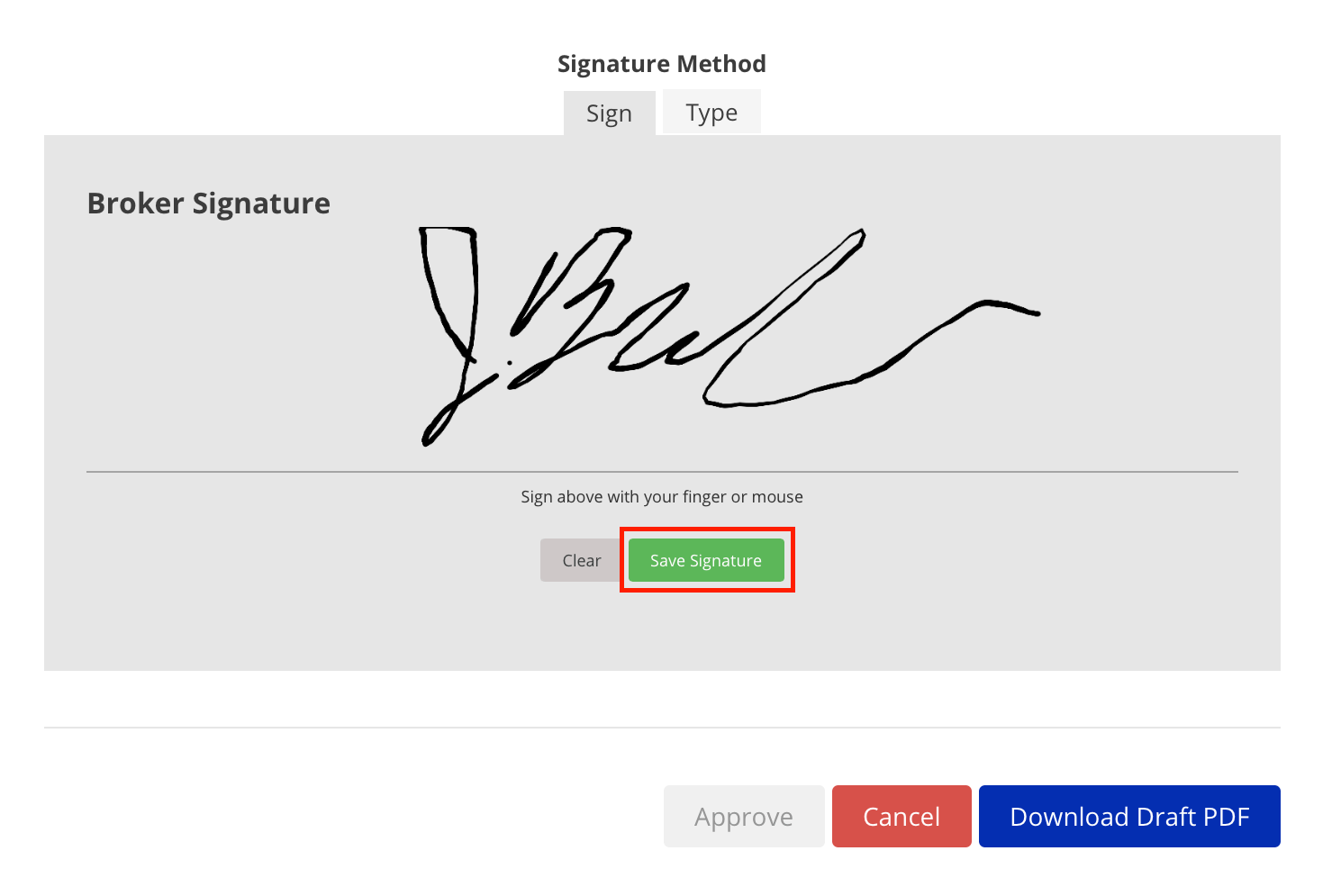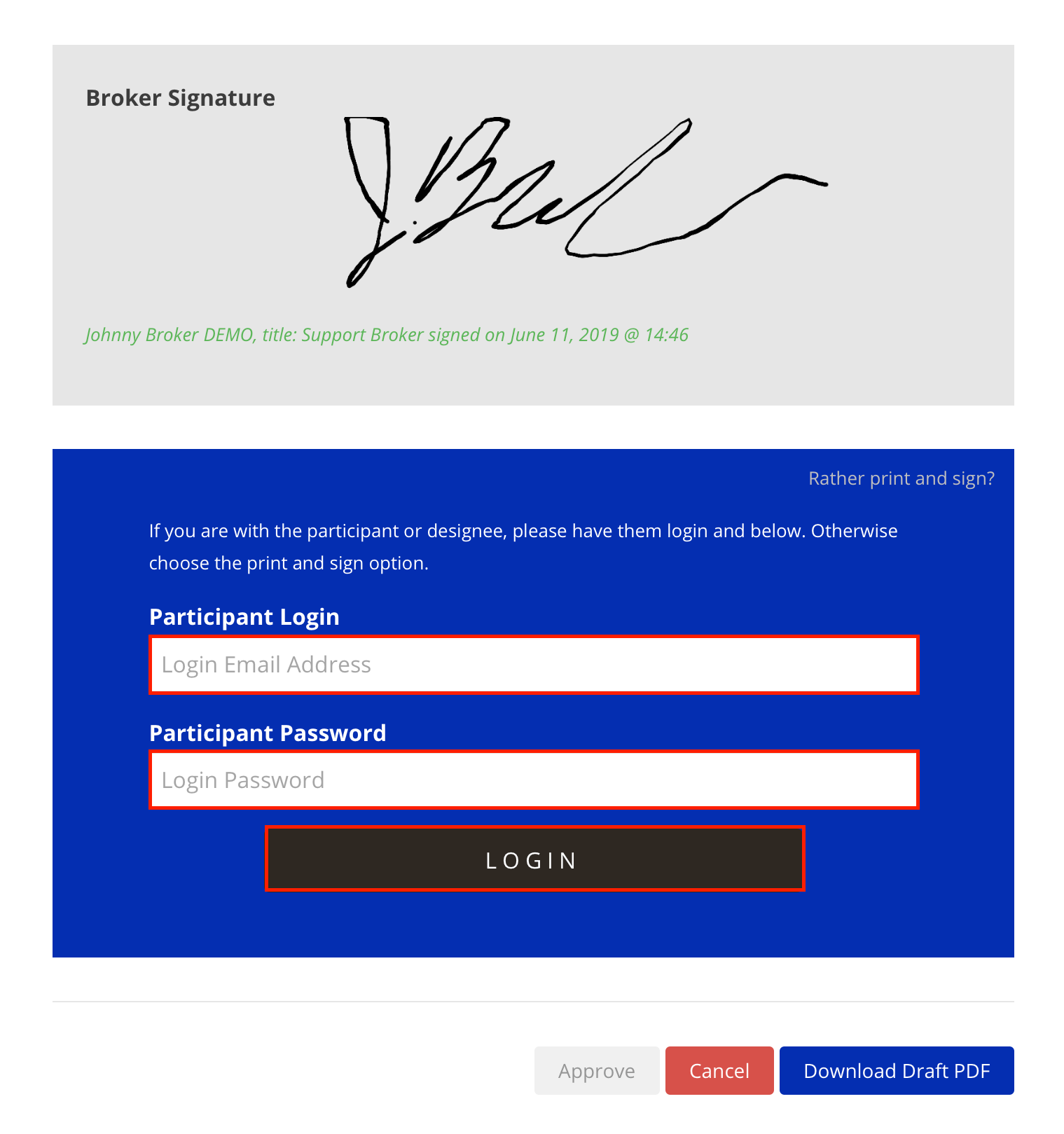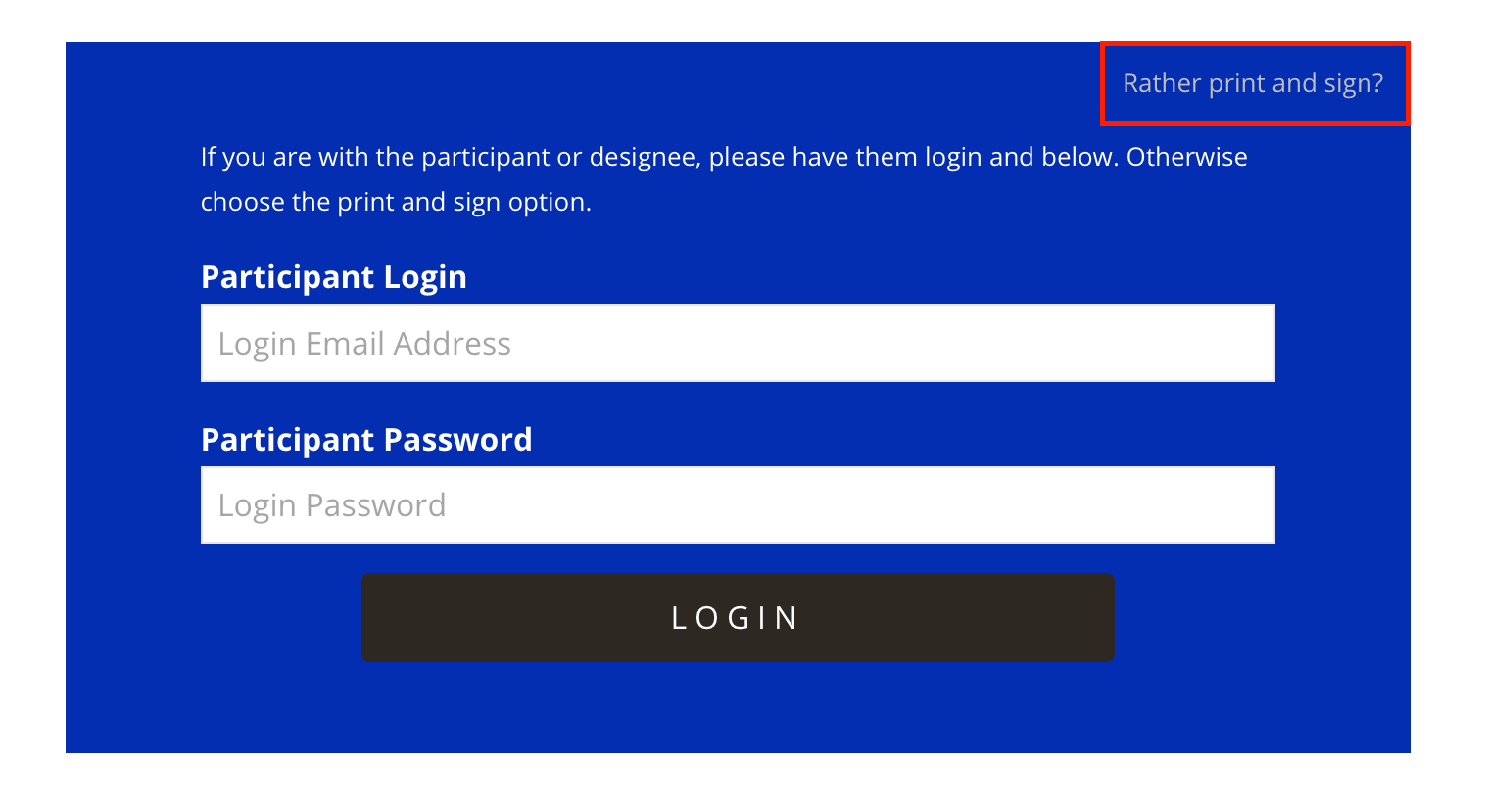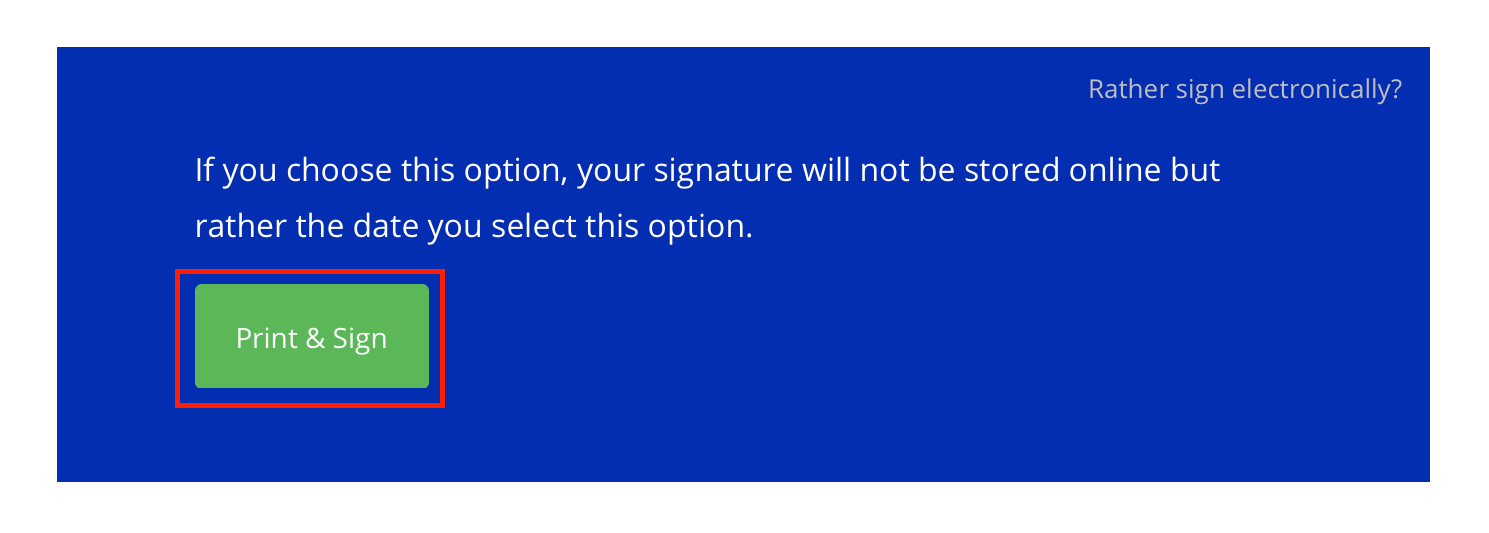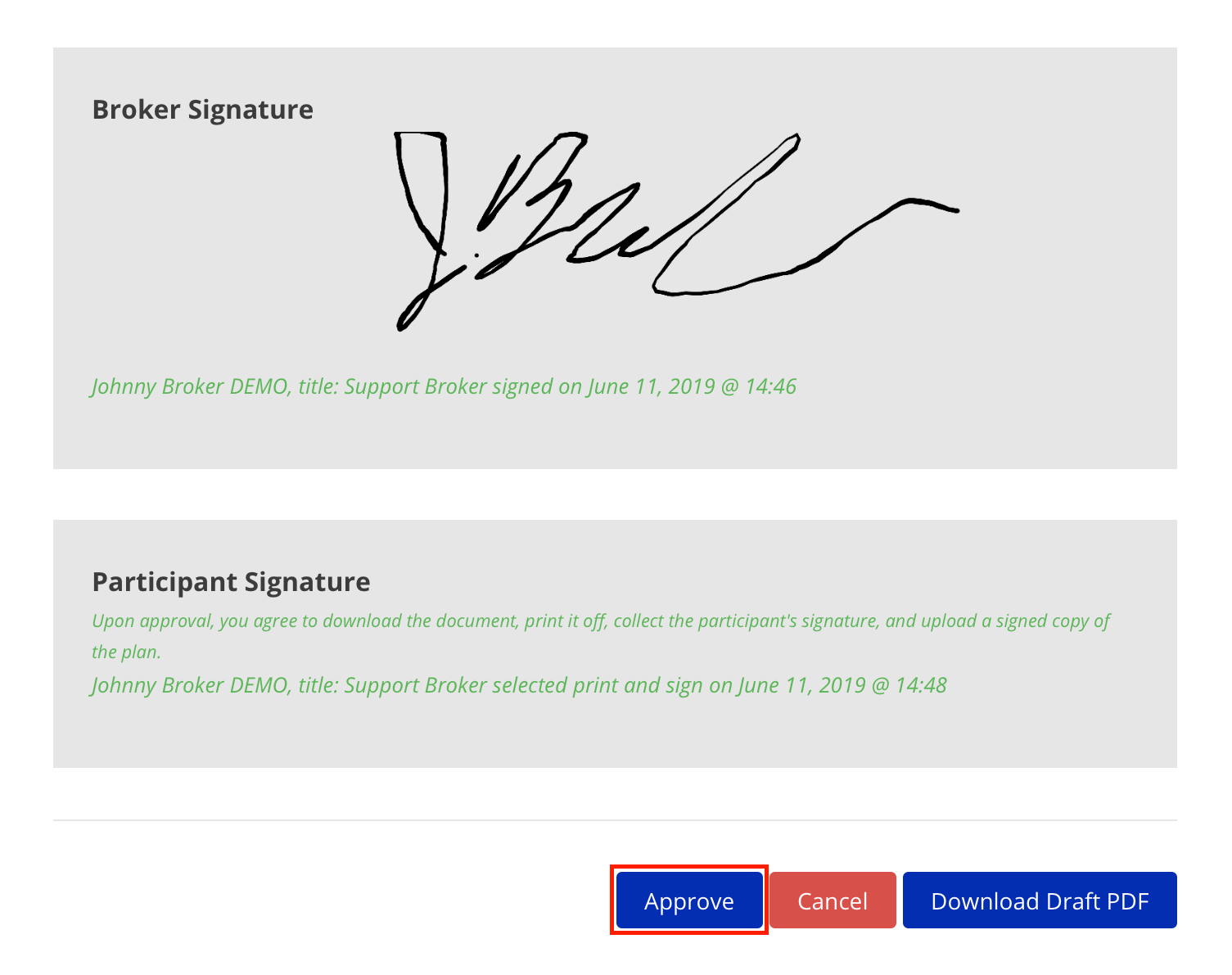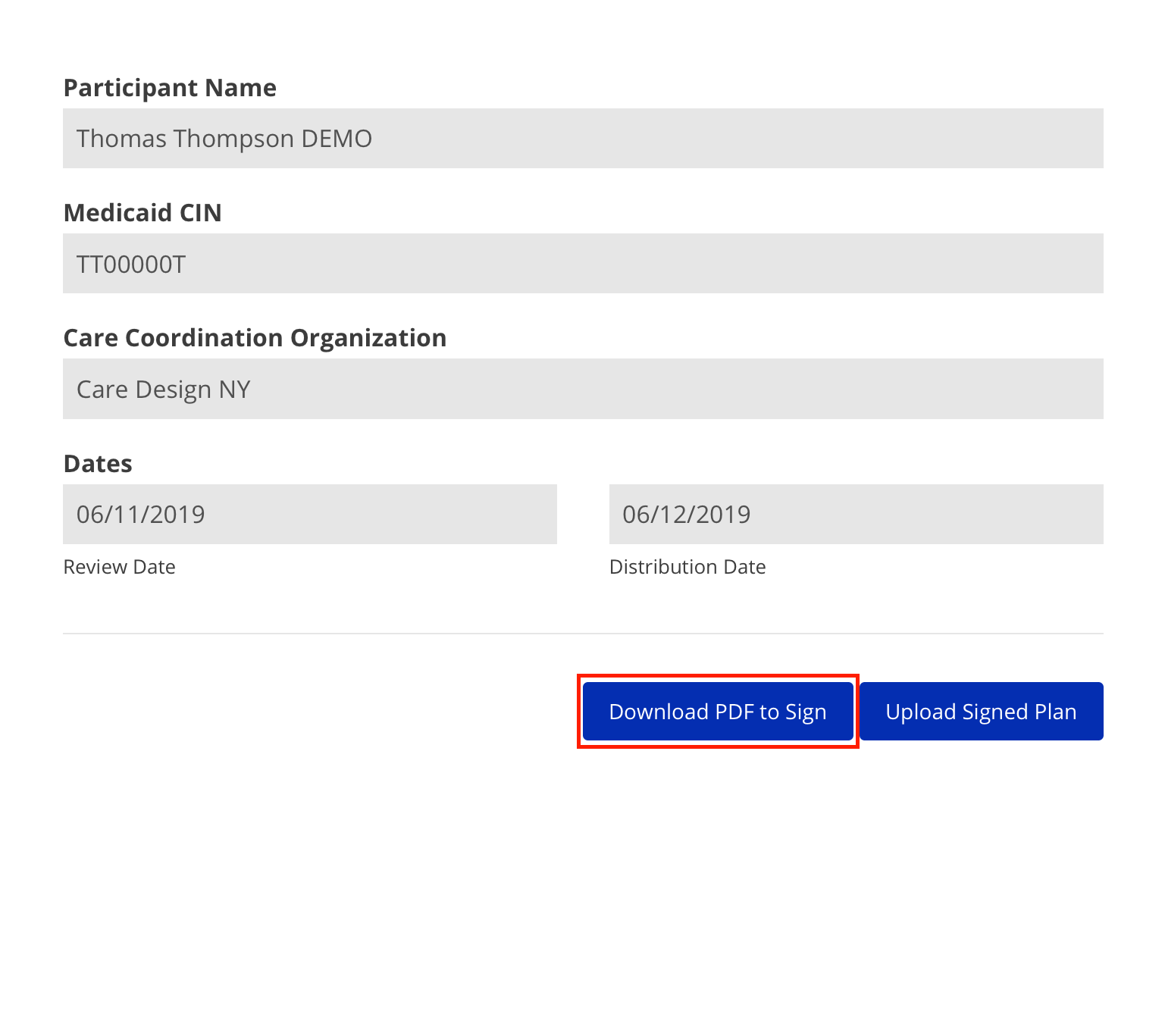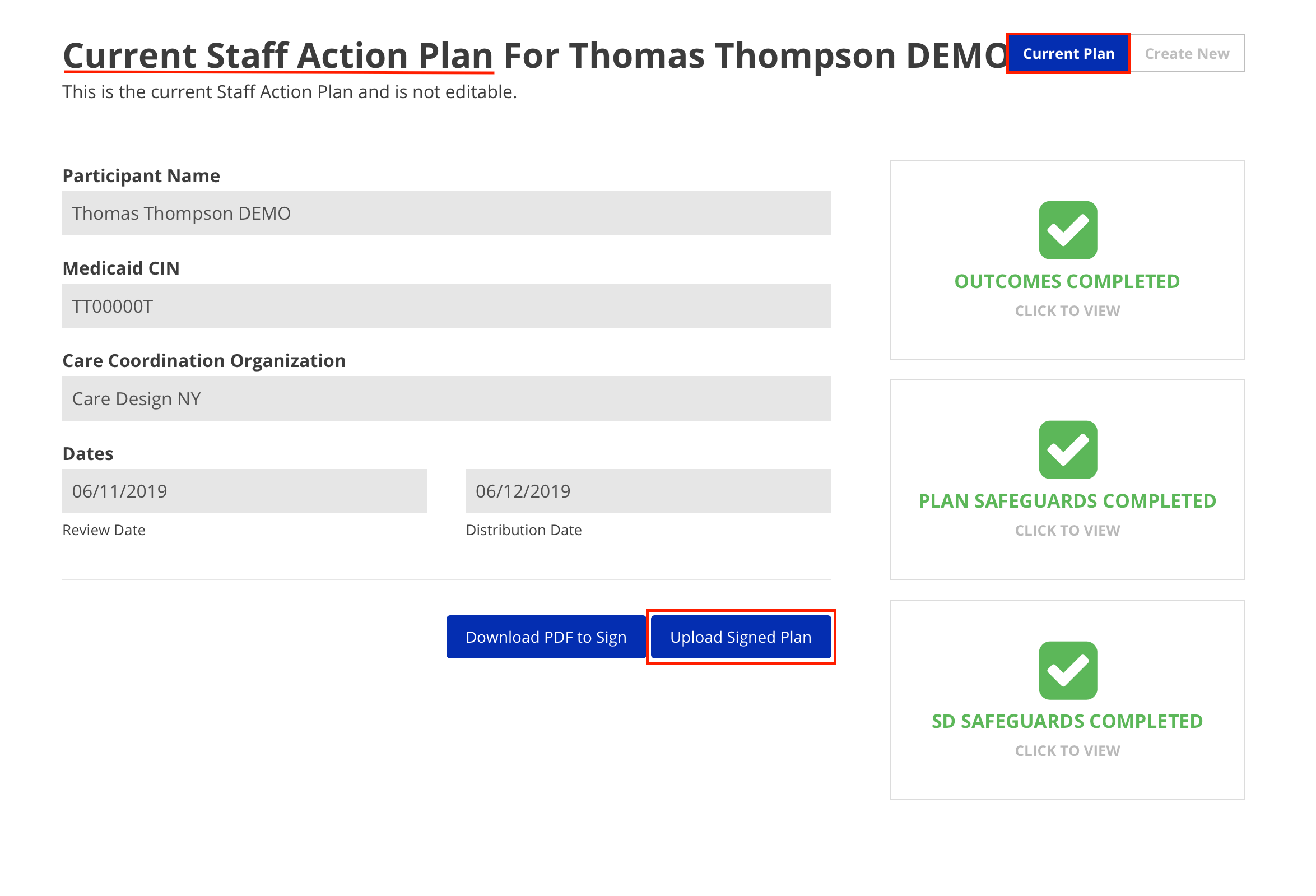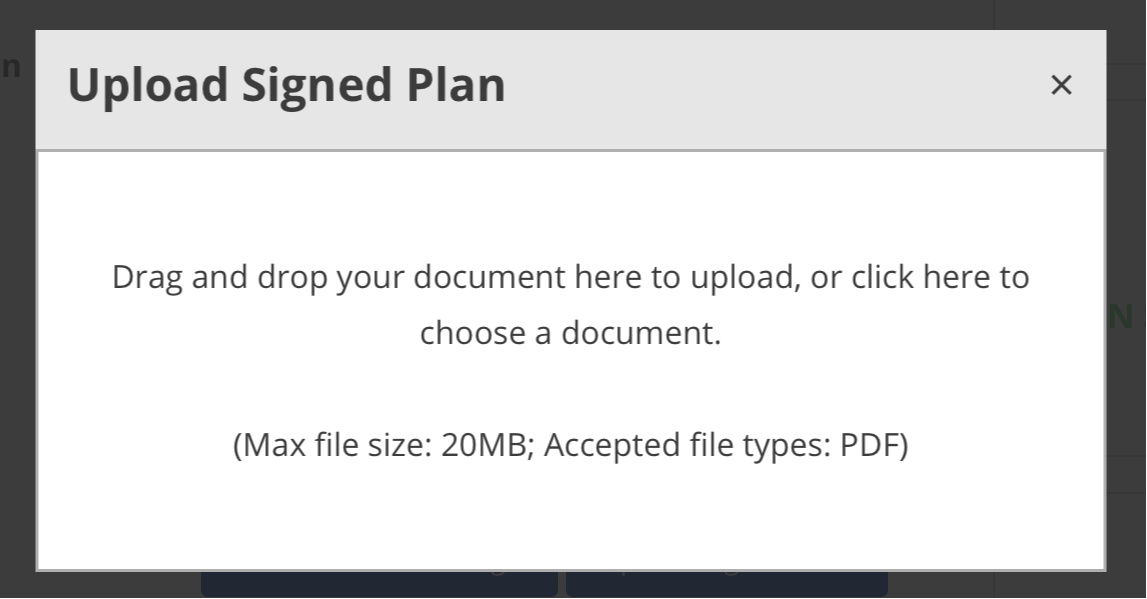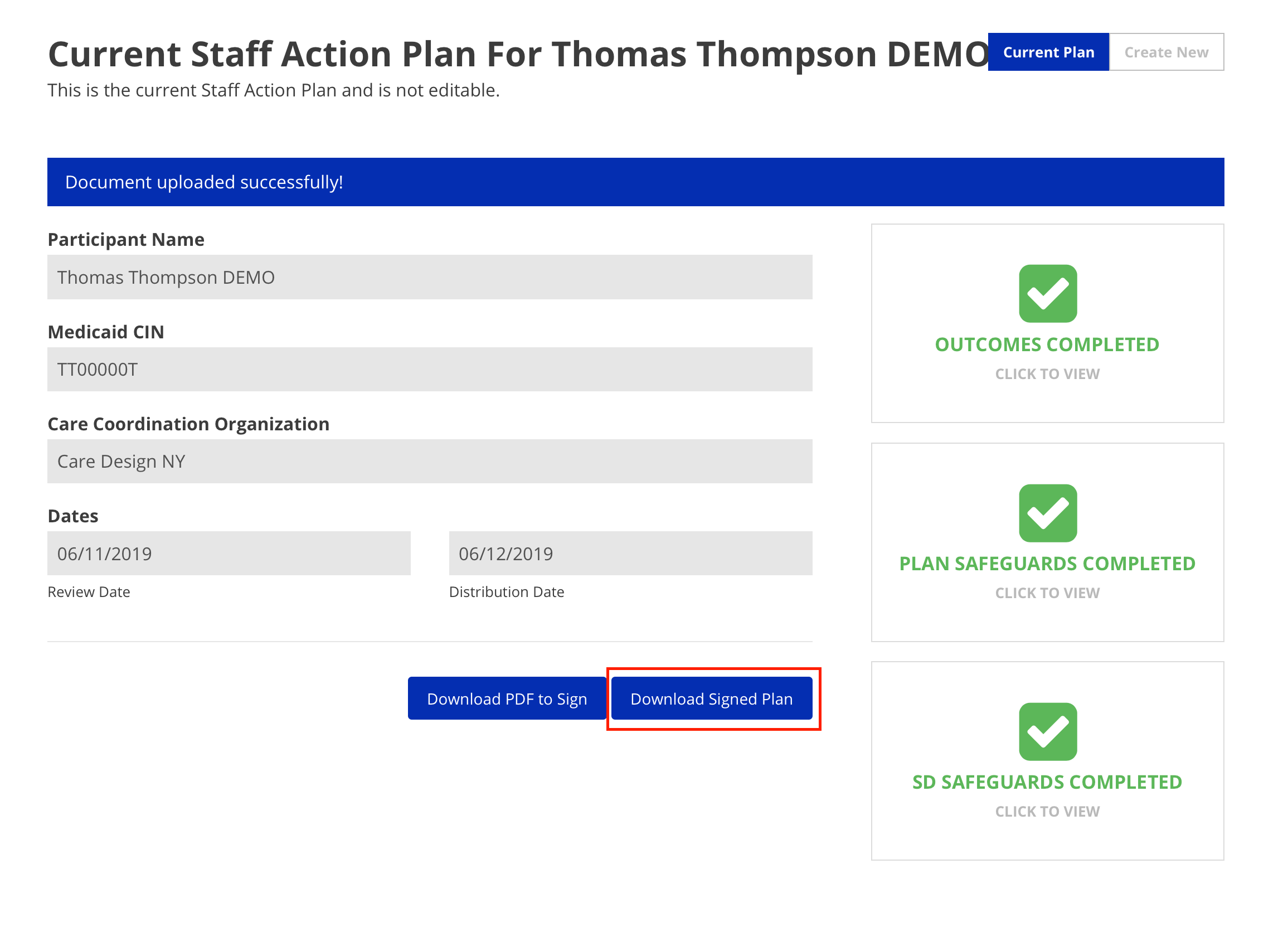Staff Action Plan Upload Guide
This document outlines the process for finalizing and signing a Staff Action Plan.
- From the Dashboard for a Participant, select the Staff Action Plan tab.
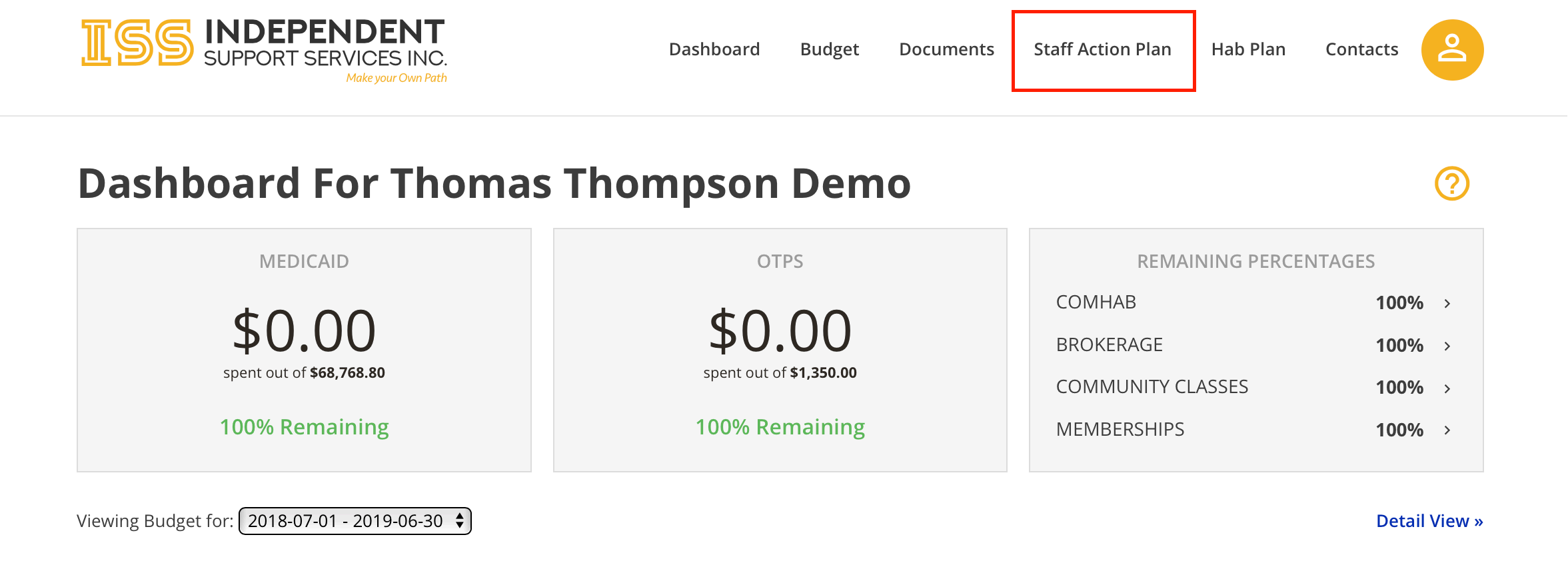
- Click the Draft Plan button.

- Finalize the plan
- Select an option for Care Coordination Organization.
- Fill in Review Date and Distribution Date.
- Click Finalize.
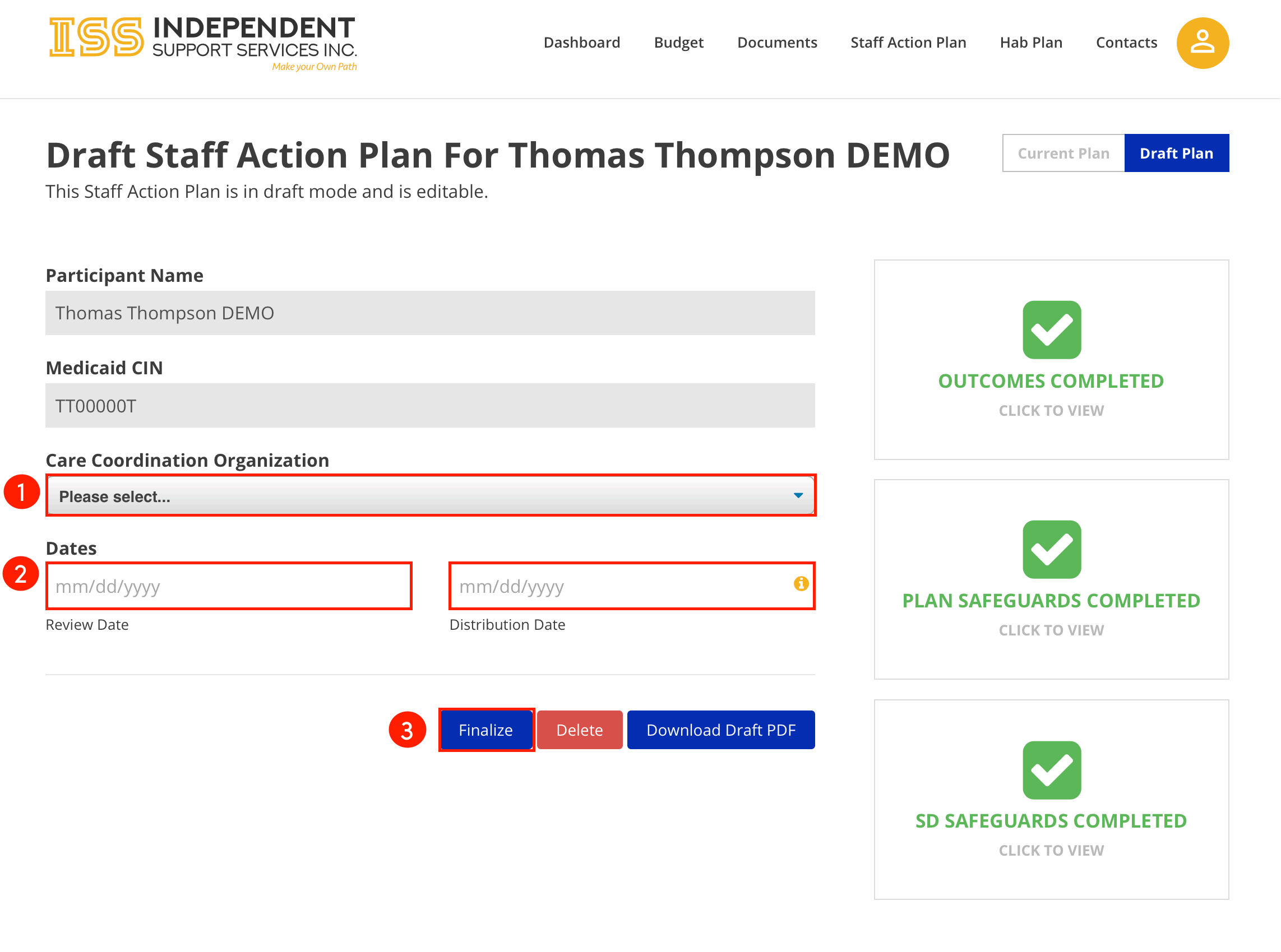
- Add broker signature
- Get Participant Signature:
There are two options for this: an electronic signature, or print and sign.- Option 1: Electronic Signature
- Option 2: Print and Sign
- Upload the Signed Plan
- Download Signed Plan