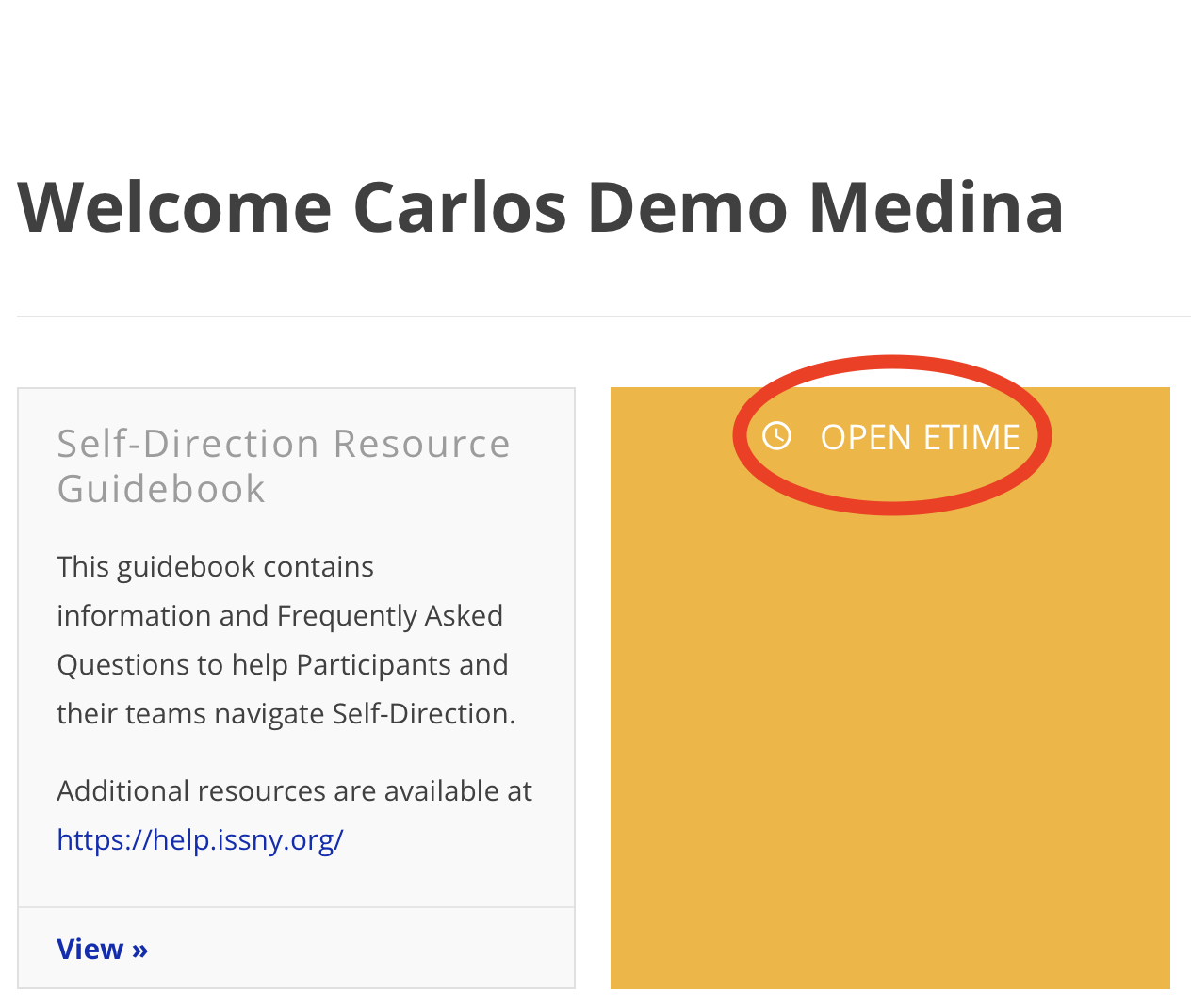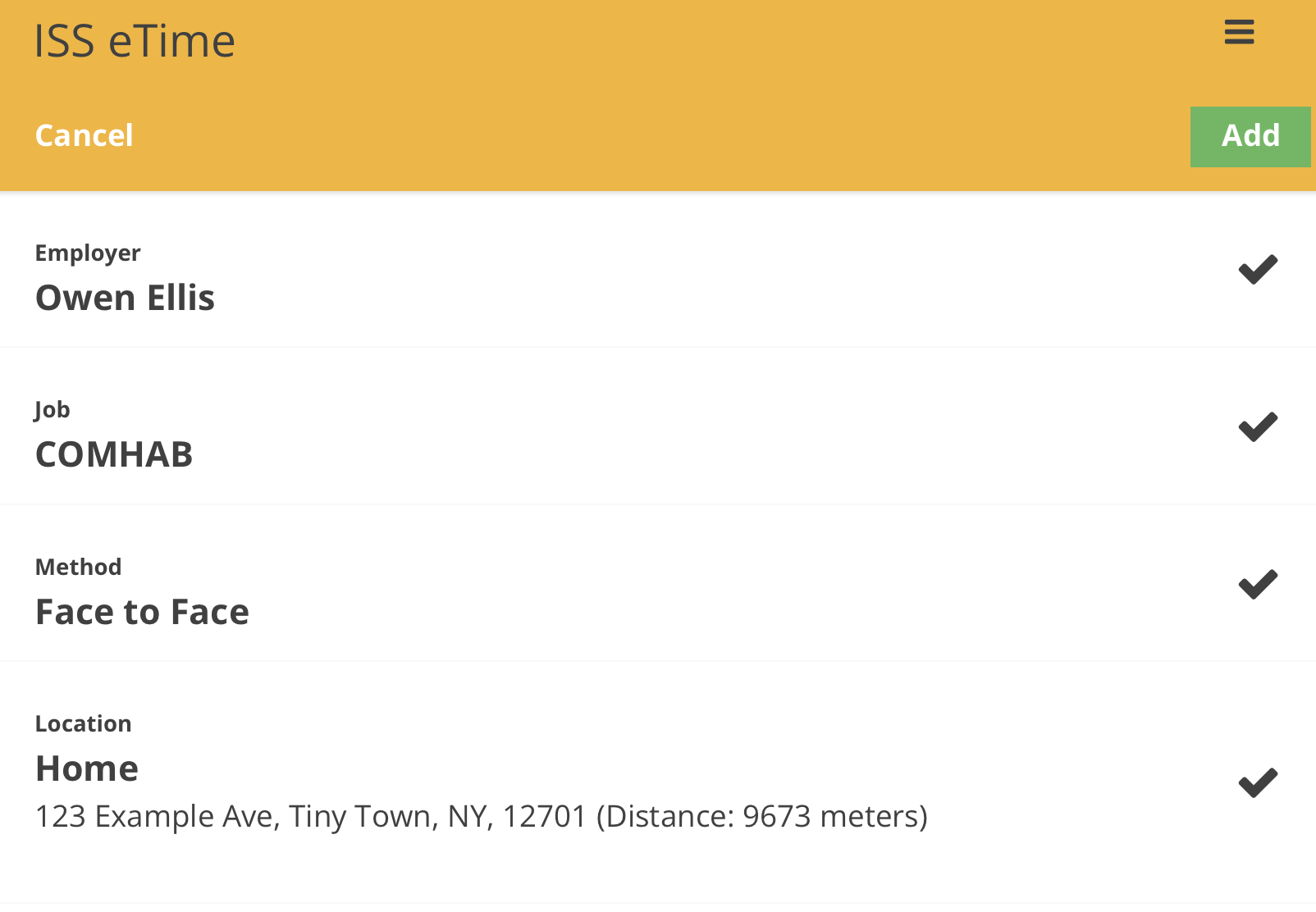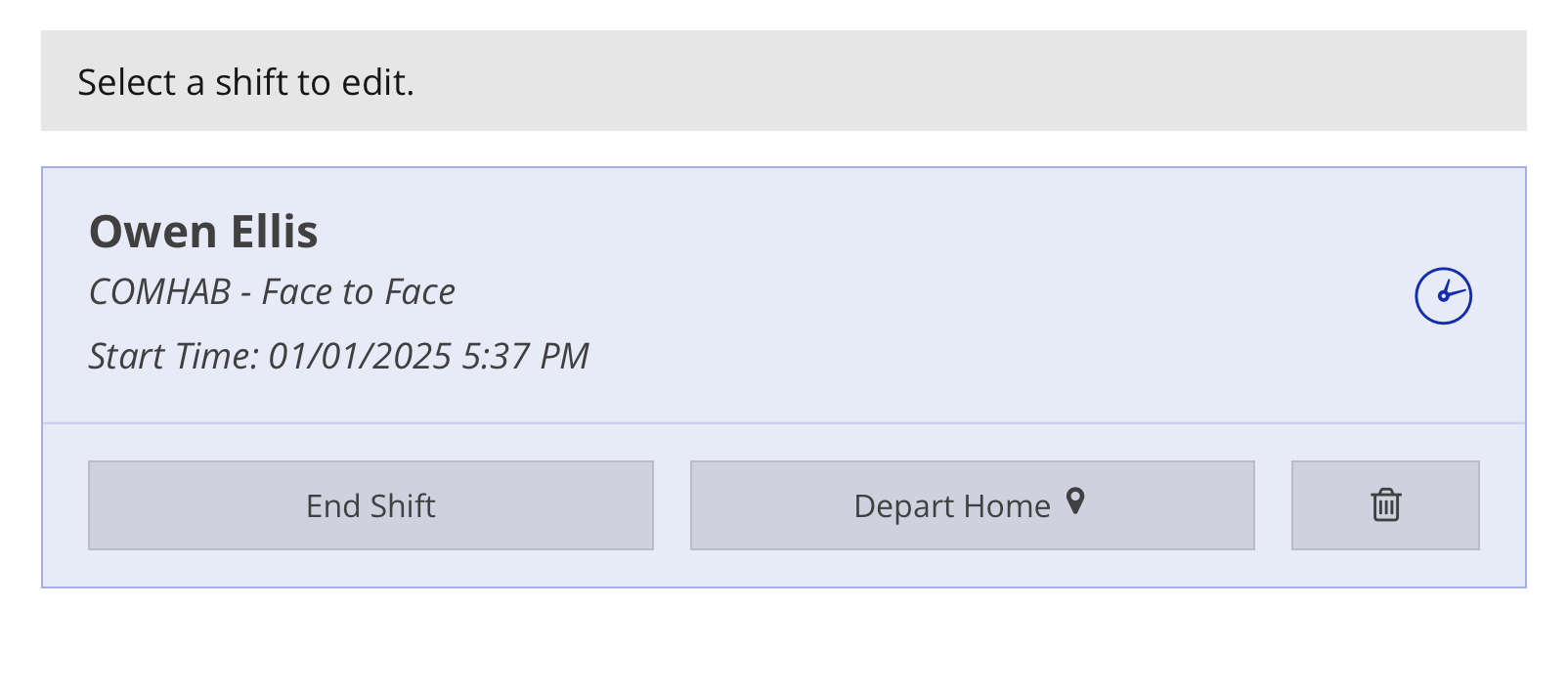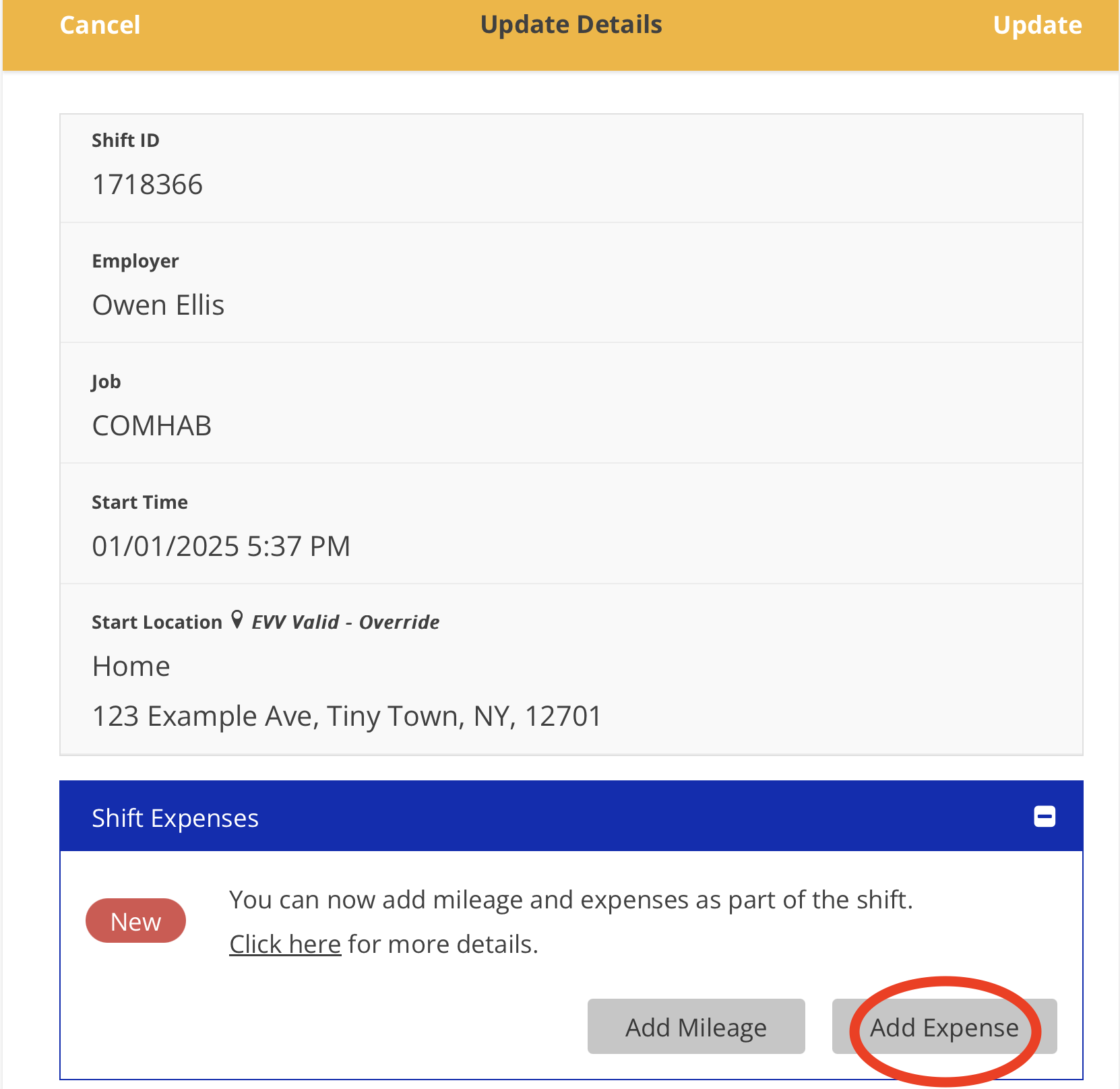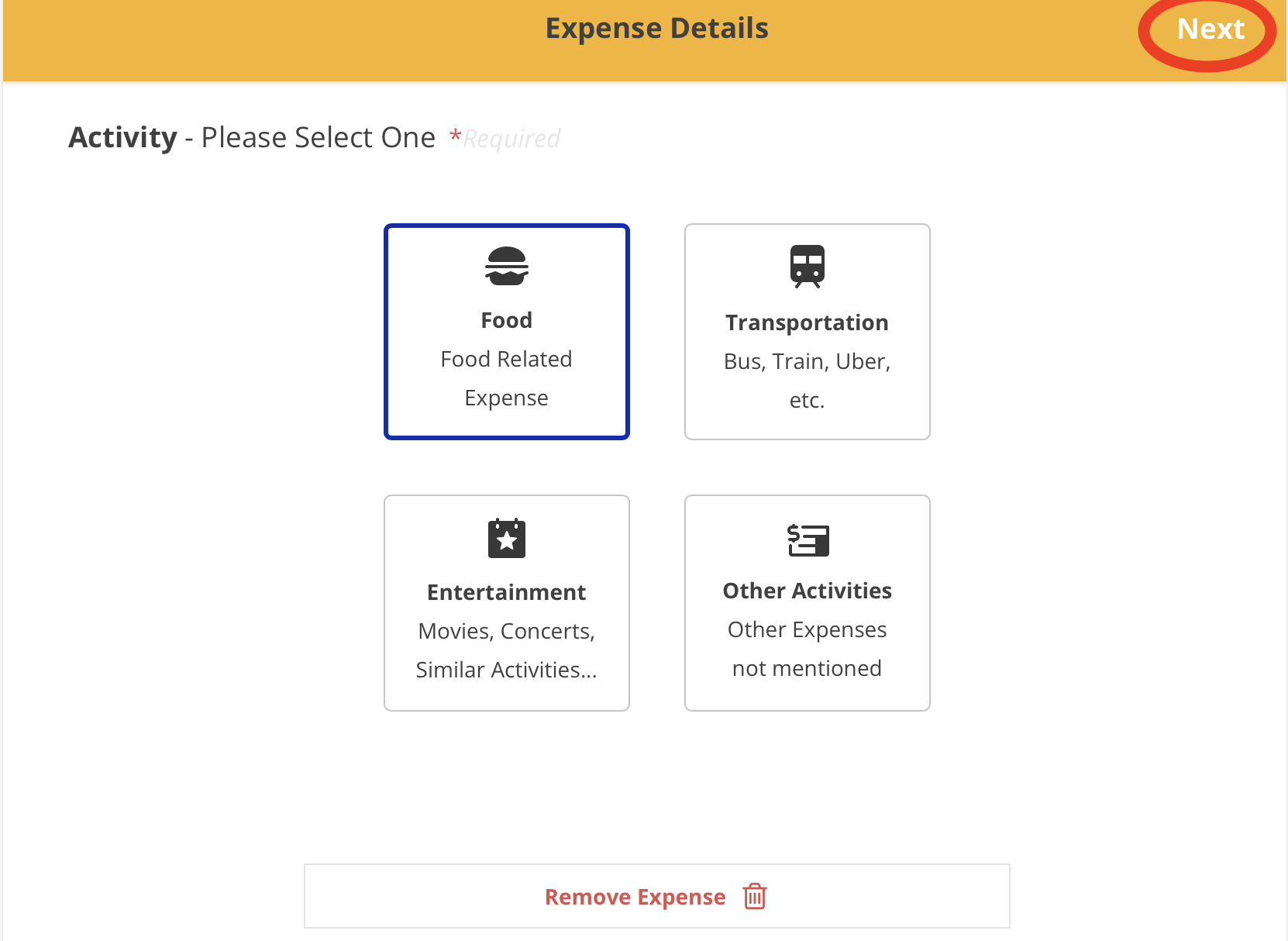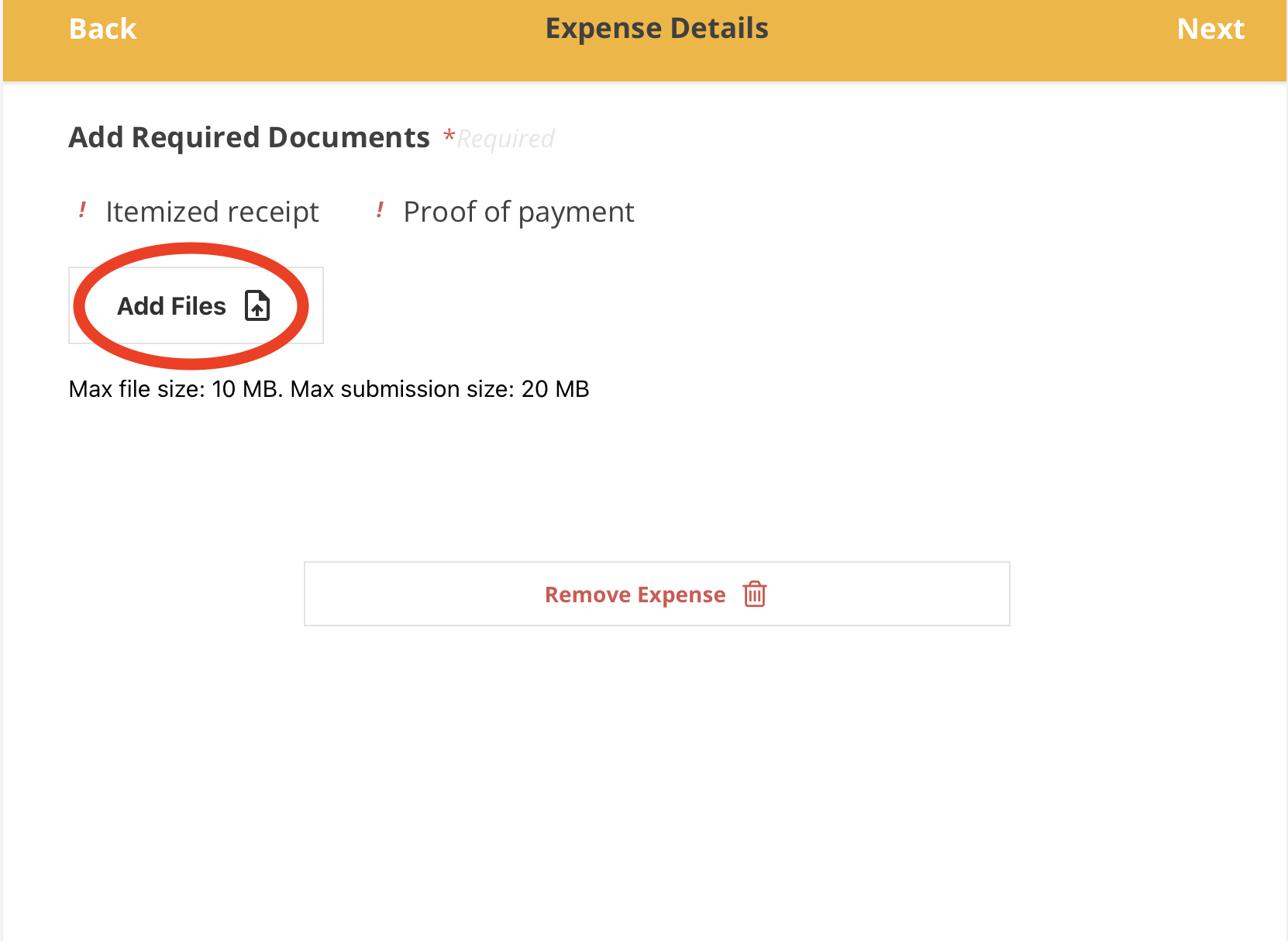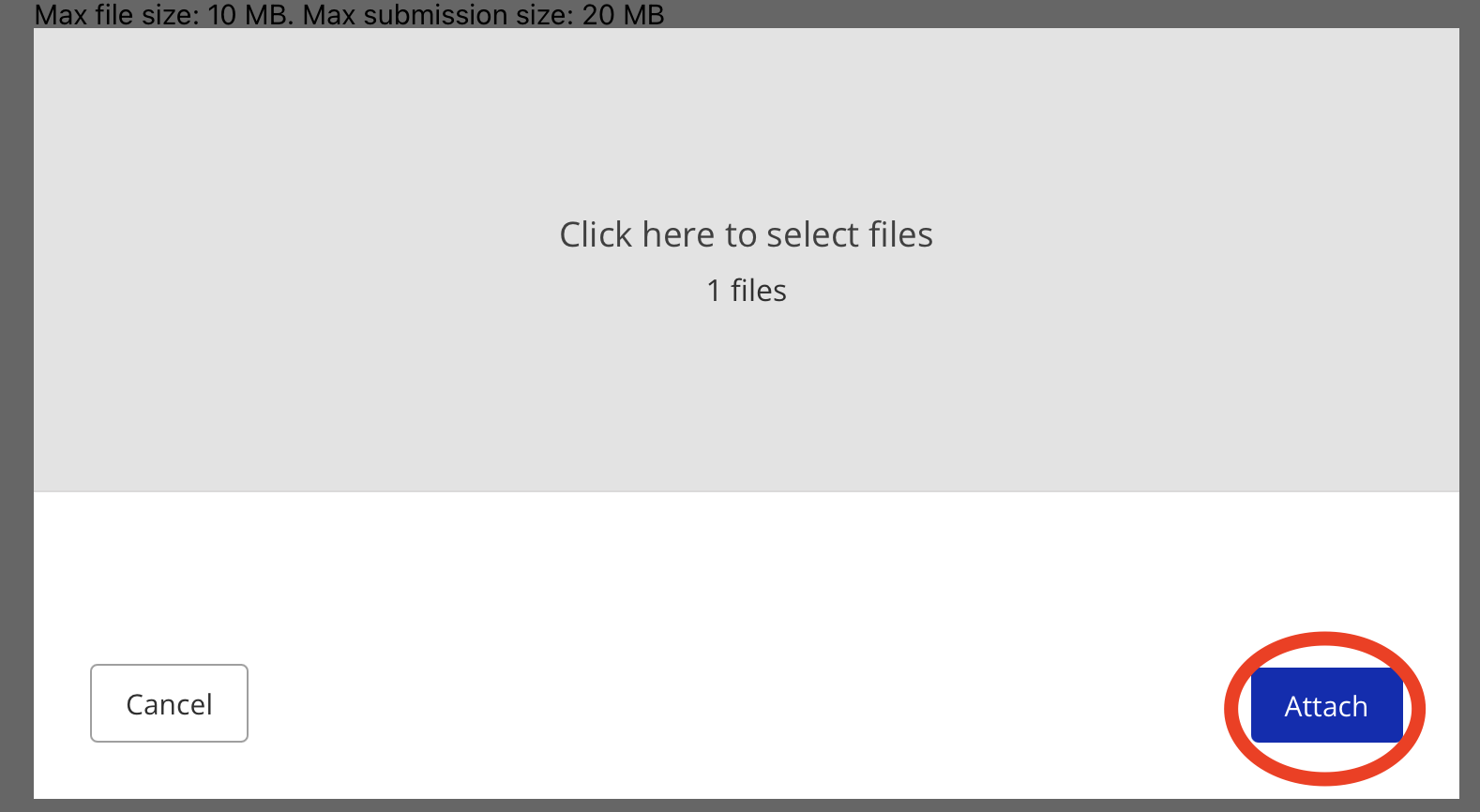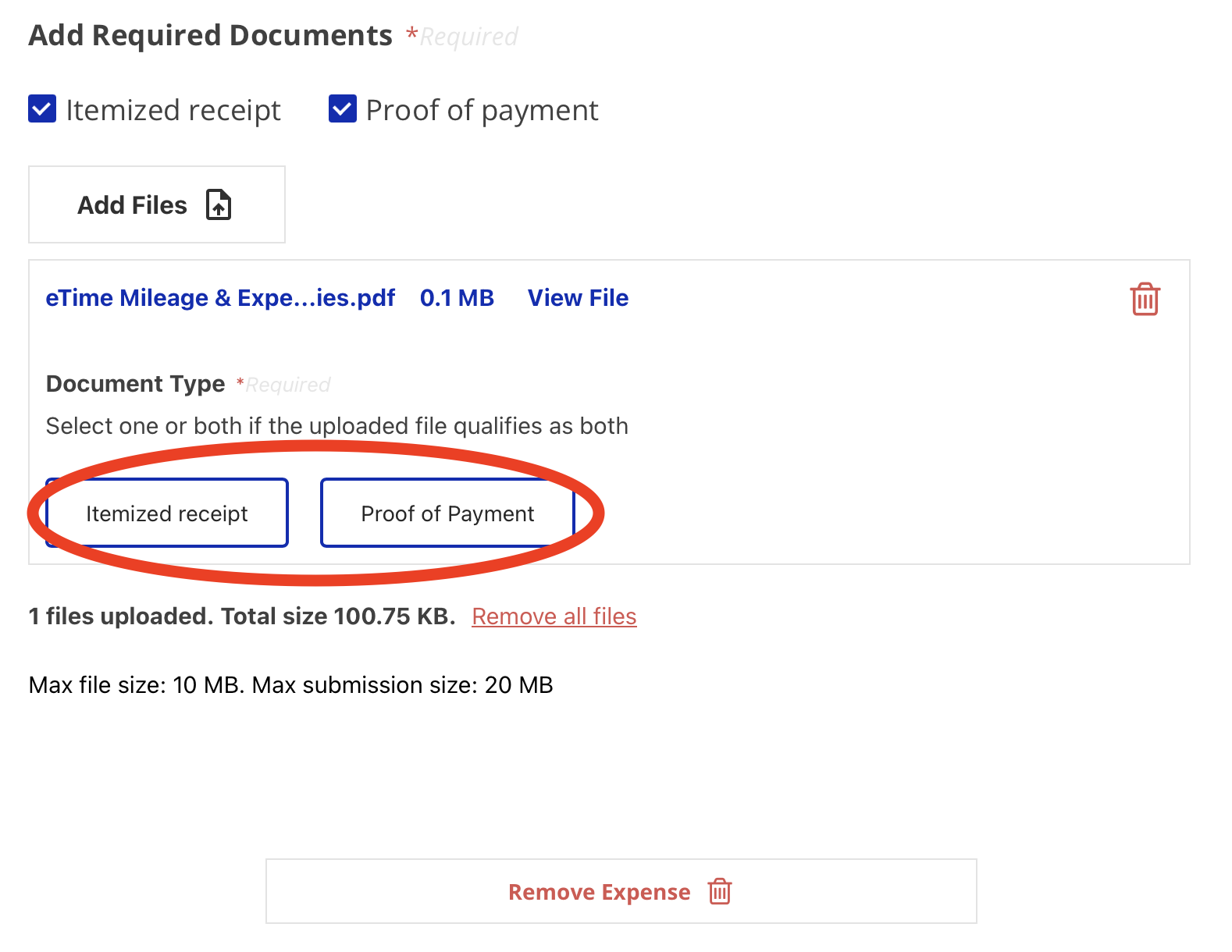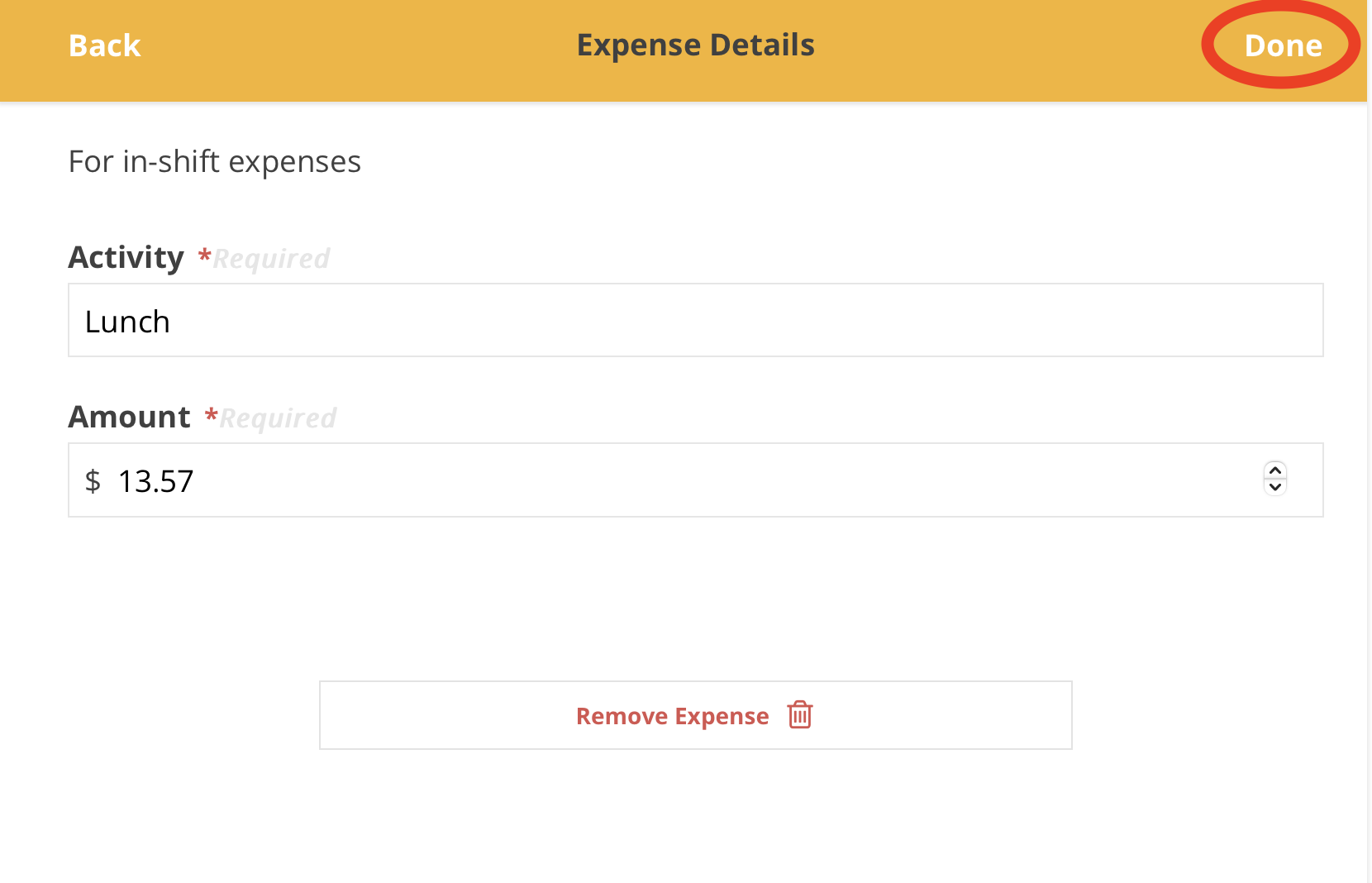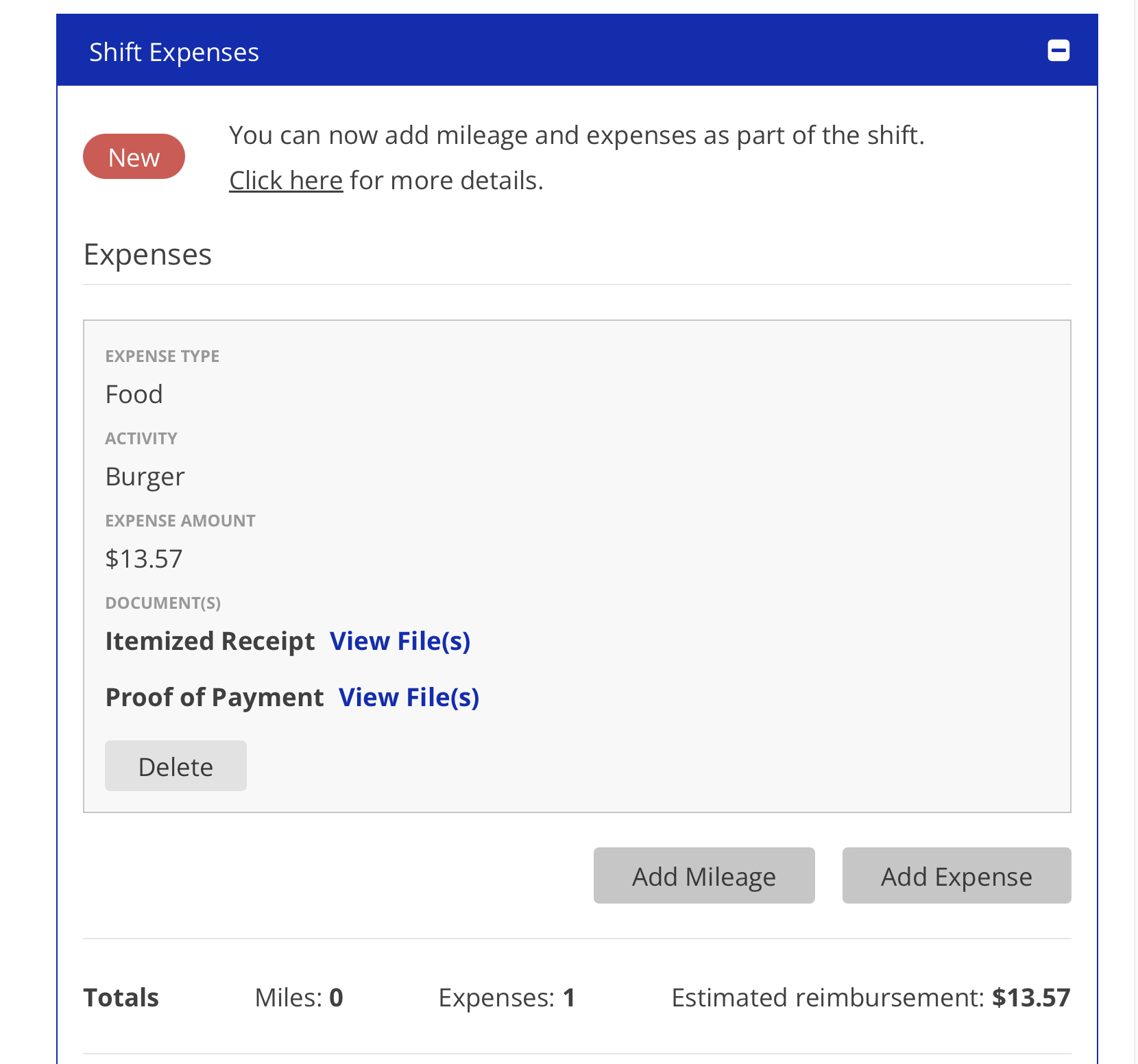Adding an Expense in eTime - Support Staff
Adding an Expense is simple. The most important thing is to make sure that you provide the correct documentation. The steps for this process are below:
1. Log into the Portal and open eTime
2. Start a shift
3. Input your information
4. Select your shift
5. Tap the 'Add Expense' button
6. Pick your Expense Activity and tap the 'Next' button
Food, Entertainment, and Other Activities are usually billed to a Participant's OTPS: Staff Activity Fees budget line.
Transportation is usually billed to a Participant's IDGS: Transportation budget line.
Budget lines vary by participant and the service being provided. The above are just the most commonly used budget lines for these types of staff expenses.
7. Tap the 'Add Files' button
8. Tap the 'Attach' button
9. After uploading, select whether the item represents an Itemized Receipt, Proof of Payment, or both.
Further information on itemized receipts and proof of payment can be found on Staff Activity Fee Itemized Receipts and Proof of Payment.
10. Input your Expense Details and tap the 'Done' button
11. The finished Expense can be viewed and deleted within the shift
For further questions, please view our FAQ document:
Disclaimer: All names displayed in the above screen shots are fictional characters. No identification with actual persons (living or dead) is intended or should be inferred.
Updated 09/03/25.