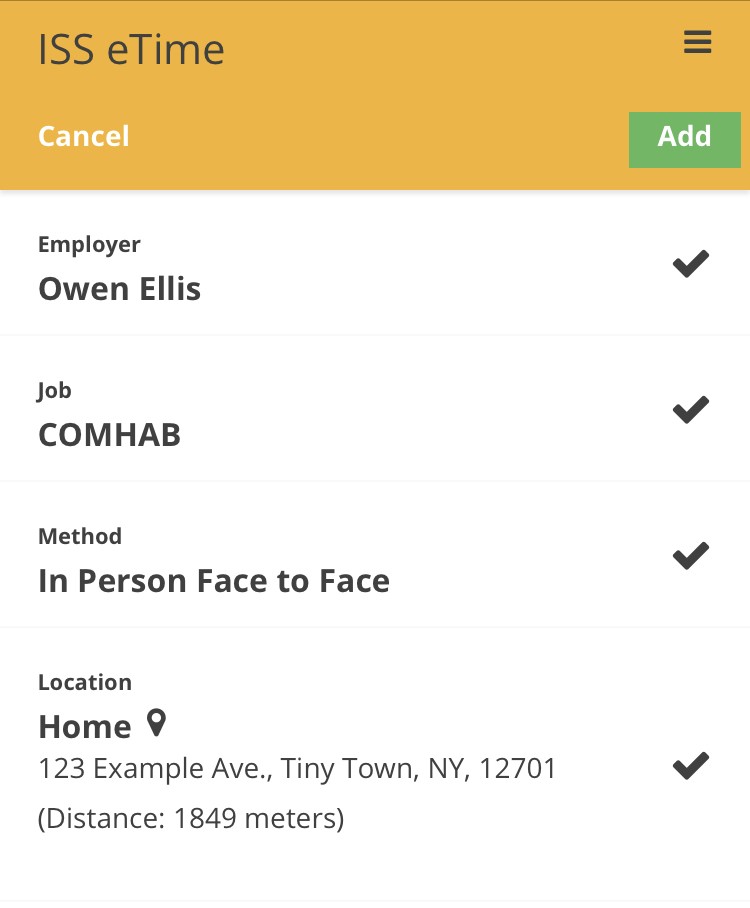Tips for Preventing and Solving Common Issues
All staff should be using eTime at this point in time. If you are not yet using it, you are not in compliance. Please begin using it right away.
We want to highlight a few of the most common questions and issues that staff have come across while using the system and how to resolve them.
1. Missing an entire shift
If you missed an entire shift, you must punch in, then punch out, and edit the date and times to match the shift that was missed. Learn more »
2. Training shifts
You should punch in and out at the time you are doing the training, just like any other working time. If it is an independent training (without your participant) choose Non Face to Face for Method, and then choose Training under events. Enter the details of the training when prompted. If you do not punch in and out when you did the training, follow the directions for missing an entire shift. Learn more »
3. Location Issues
Location not working
Make sure that location services are enabled on your device for both the overall device and your browser app. Visit Help for enabling location services on your device as well as guides for your device’s browser apps. Learn more »
Location inaccurately puts you outside Participant’s Home by X meters
If the address ISS has for the Participant is not correct, have your Supervisor contact their SDC. If location services simply cannot resolve your device’s location to the Participant’s address, continue to tell eTime that you are Home, select the Participant’s address in the list, or provide the correct address in the comment box. These location overrides are crucial to our building tools to more accurately pinpoint the Participant’s address in future updates to eTime. Learn more »
4. What to do if you made an error
If you made an error on the shift’s date (start or end) or time (start or end), you can edit these by editing the shift, selecting Change, making your changes, indicating a reason for the edit, and then finalizing and submitting the shift. You can only change the location at the moment of a clock in or out if Home is not accurately showing the Participant’s home address. If the error is in the main details of the shift (Participant, Job, Method), you are not able to edit these fields after you confirm them when you first create the shift. You will need to delete the incorrect shift, and then follow the directions for missing an entire shift to add it back in correctly. Learn more »
5. Starting a shift - incomplete
With the December 2020 updates, you must choose the shift information at the start of the shift. You used to be able to punch in, and then answer questions upon punching out. Since that update, we are not taking your location unless we need to, so we need this information up front to determine whether we need to take the location. Please answer all the prompted questions upon punching in to avoid issues with unverified shifts.
You must click Add on this screen to start your shift.