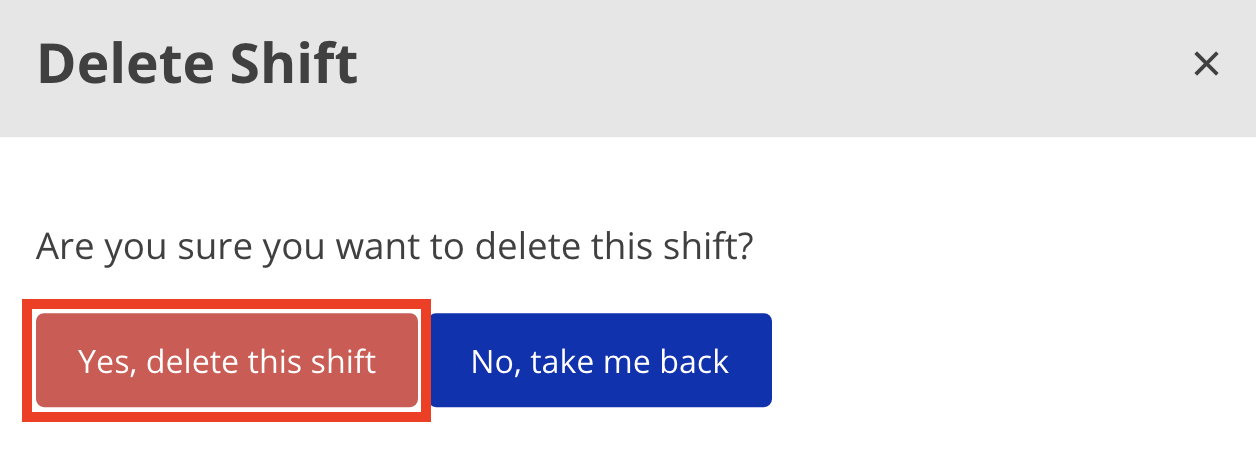Deleting a Shift
Only support staff can delete their own shifts. Only shifts marked as Draft and Returned to Staff can be deleted.
A support staff may need to delete a shift if they created the shift by accident. If you accidentally started an eTime Live shift, simply end the shift and then delete it.
To delete a shift:
If you need to delete (or edit) a shift that is not marked as Draft or Returned to Staff, how you handle it depends on its status.
- Being Processed at ISS - contact Payroll immediately. Depending on the status of payroll processing, they will either be able to return the shift to you or they will need to process a payroll adjustment.
- Pending Circle Review - contact your circle approver immediately. They will need to return the shift to you.
Disclaimer: All names displayed in the above screen shots are fictional characters. No identification with actual persons (living or dead) is intended or should be inferred.
Updated 07/24/23.
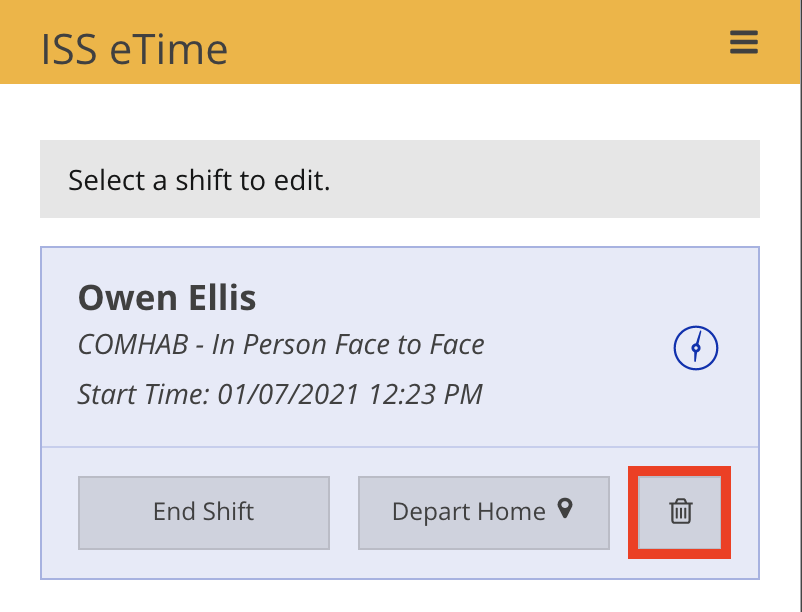 .
.