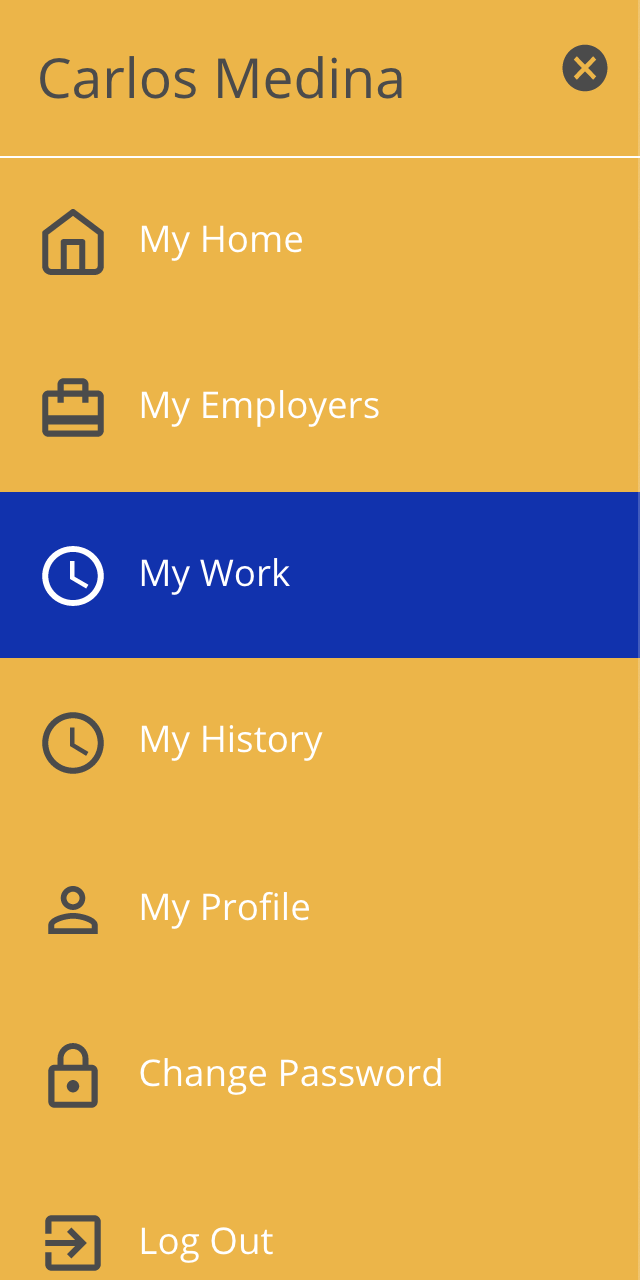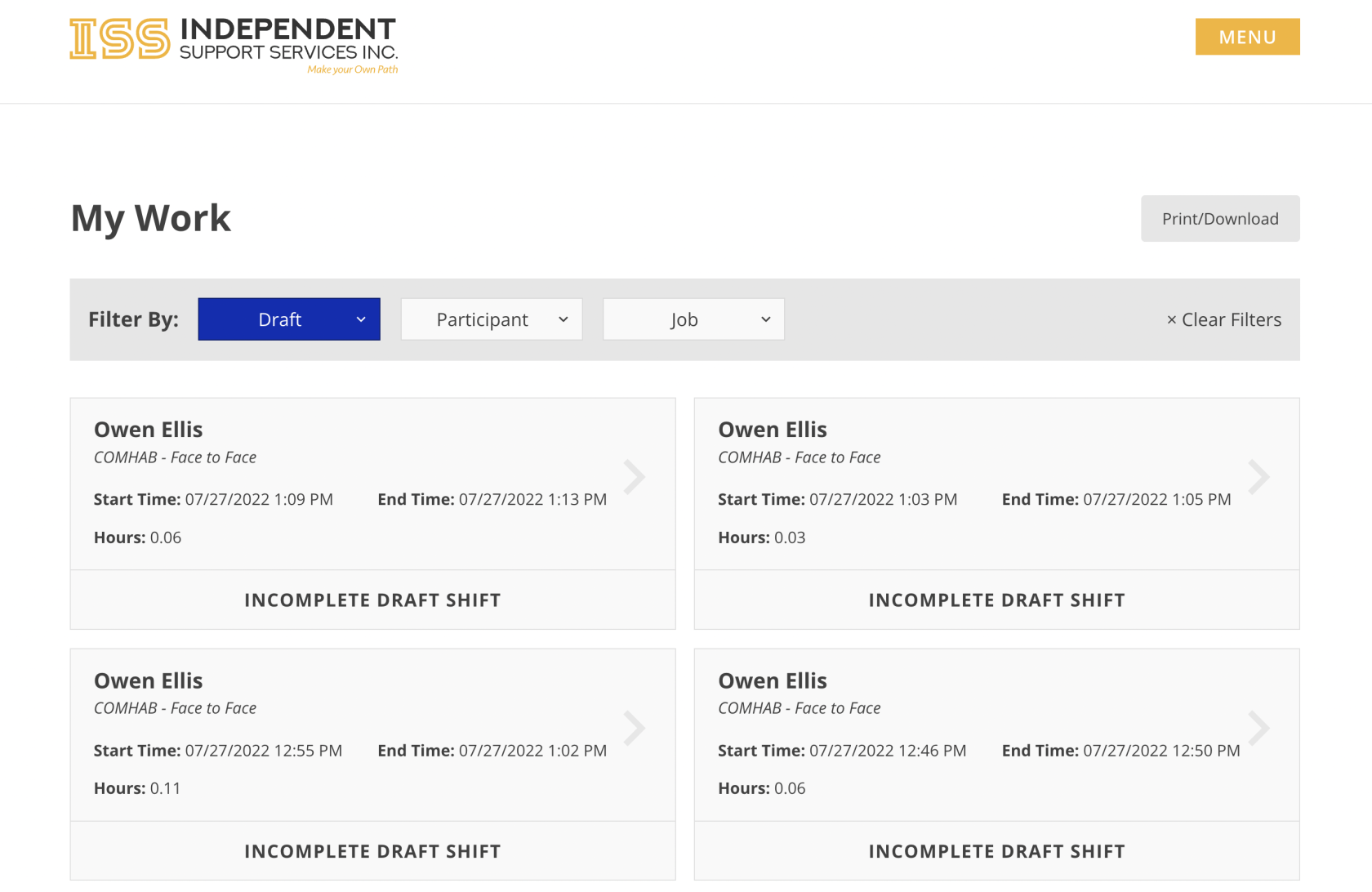Navigating and Finding Shifts
Time is organized on two levels: the shift and the job period.
- Shift - a block of time defined by a start and end time; you can compare this to a single line on an old paper timesheet
- Job Period - a dynamic collection of all shifts falling within a specific date range (pay period) that all belong to the same participant, support staff, and job
- A support staff will have a different job period per job per participant.
- Likewise, a participant will have a different job period per job per staff person.
- To view a shift, simply click on the desired shift and a window showing the details of the shift will be displayed.
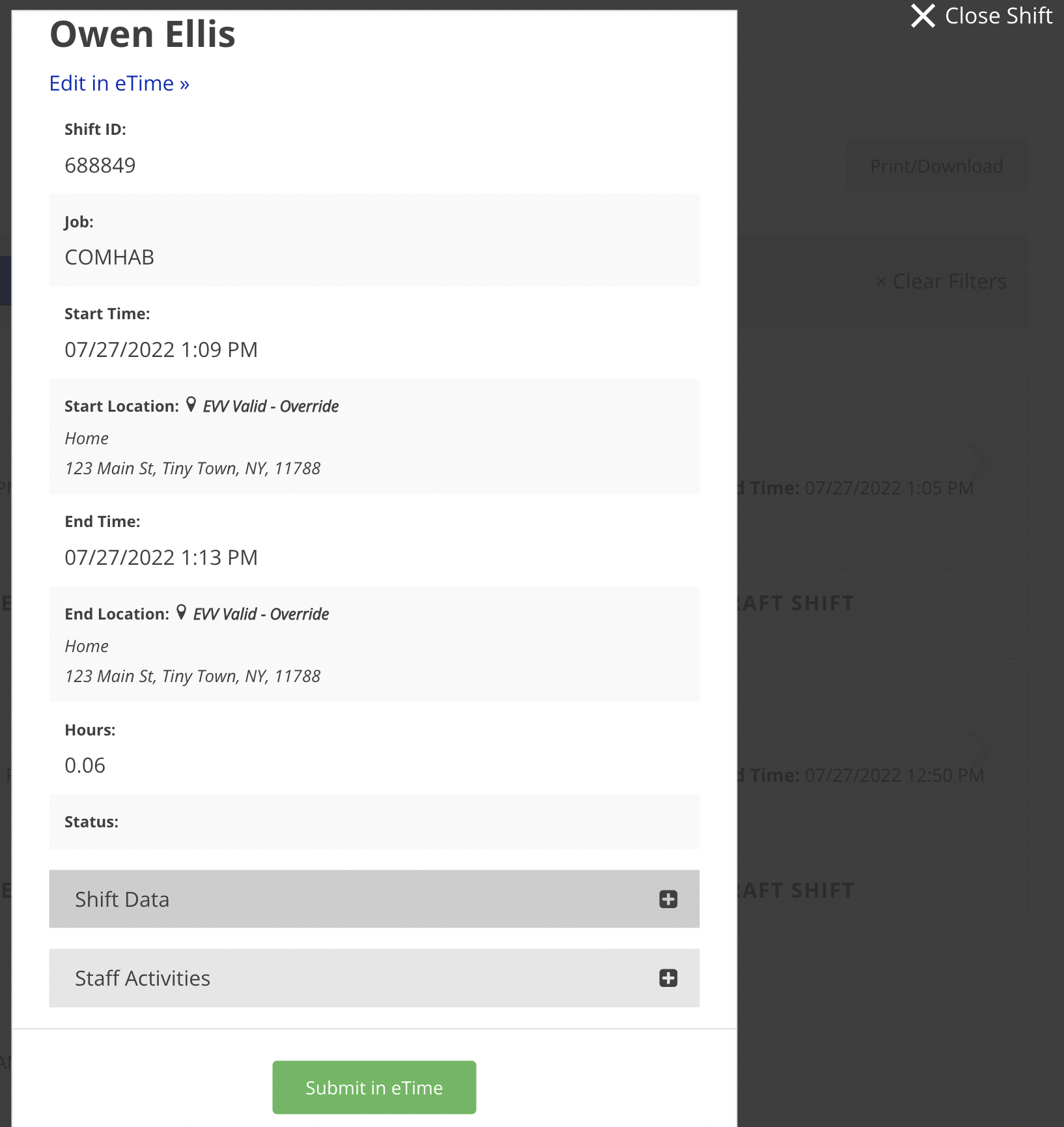
- If the shift is a draft, clicking Submit in eTime will submit the shift to the circle for approval. To close the window, click Close Shift in the top right corner.
Disclaimer: All names displayed in the above screen shots are fictional characters. No identification with actual persons (living or dead) is intended or should be inferred.
Updated 07/24/23.