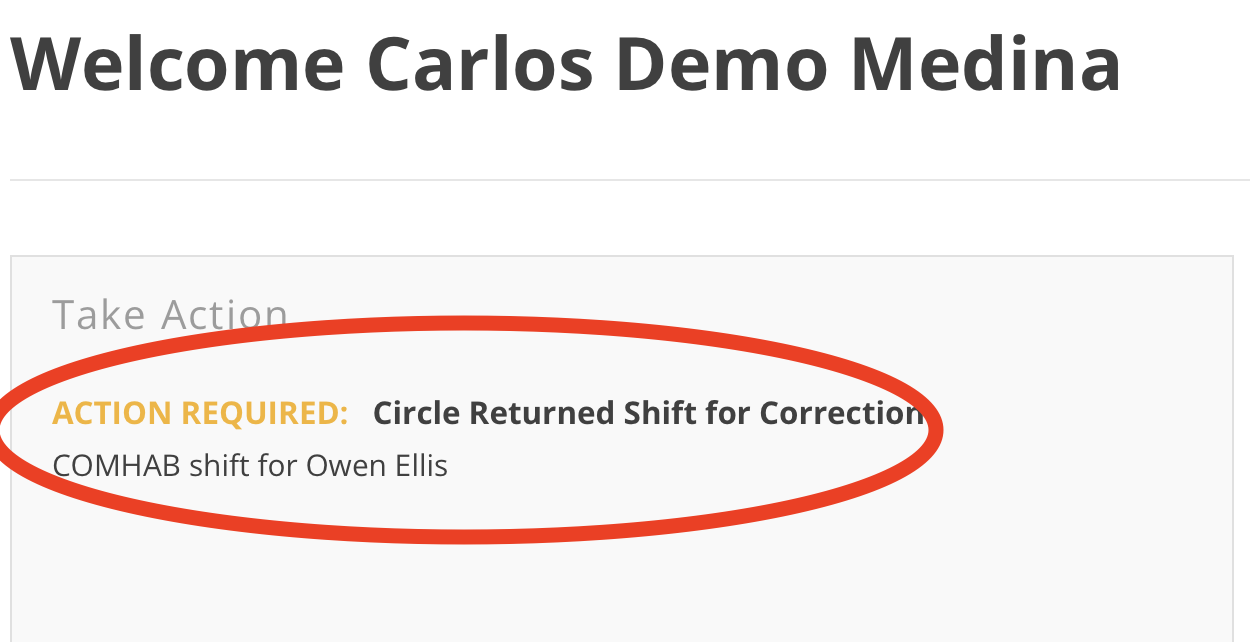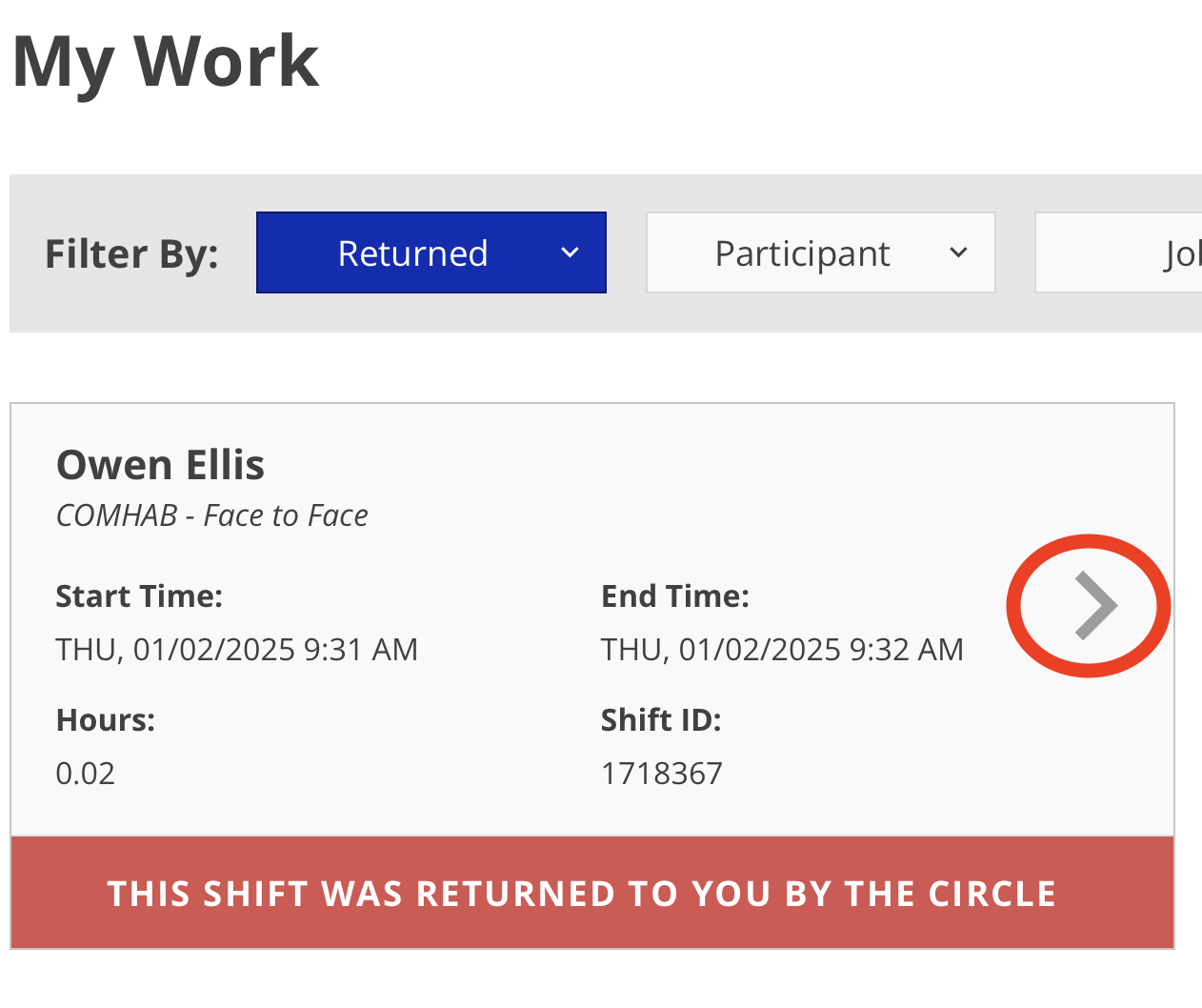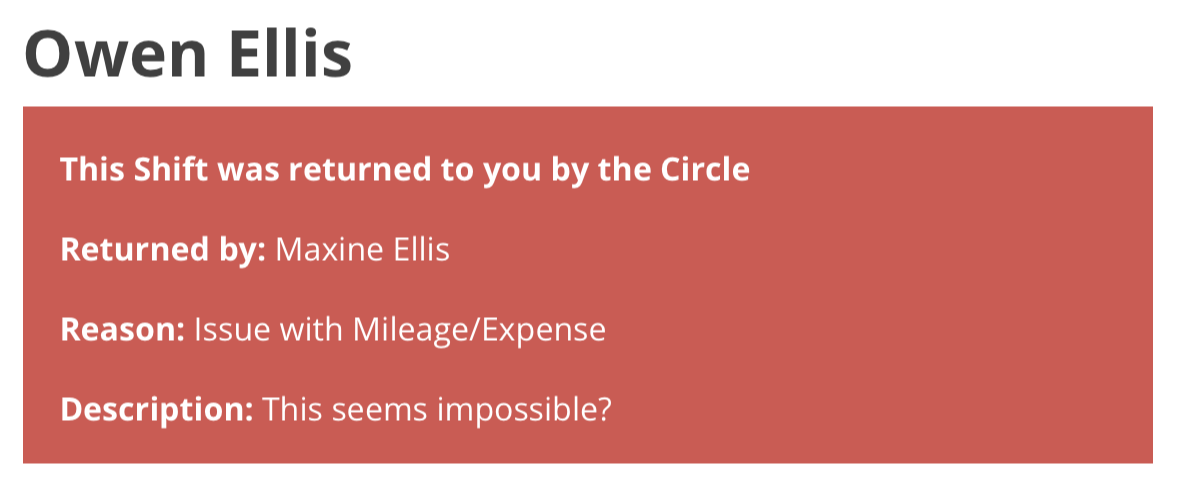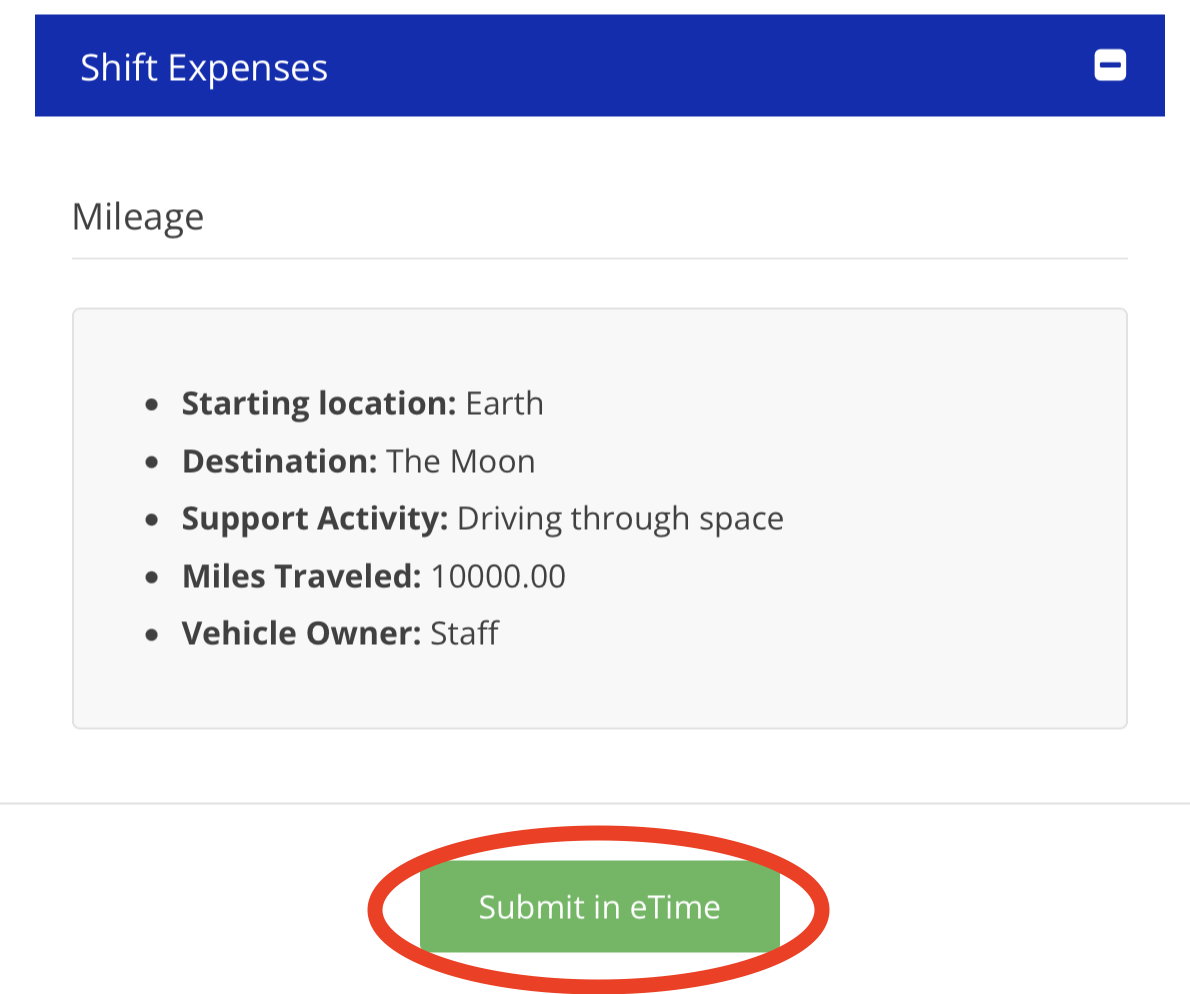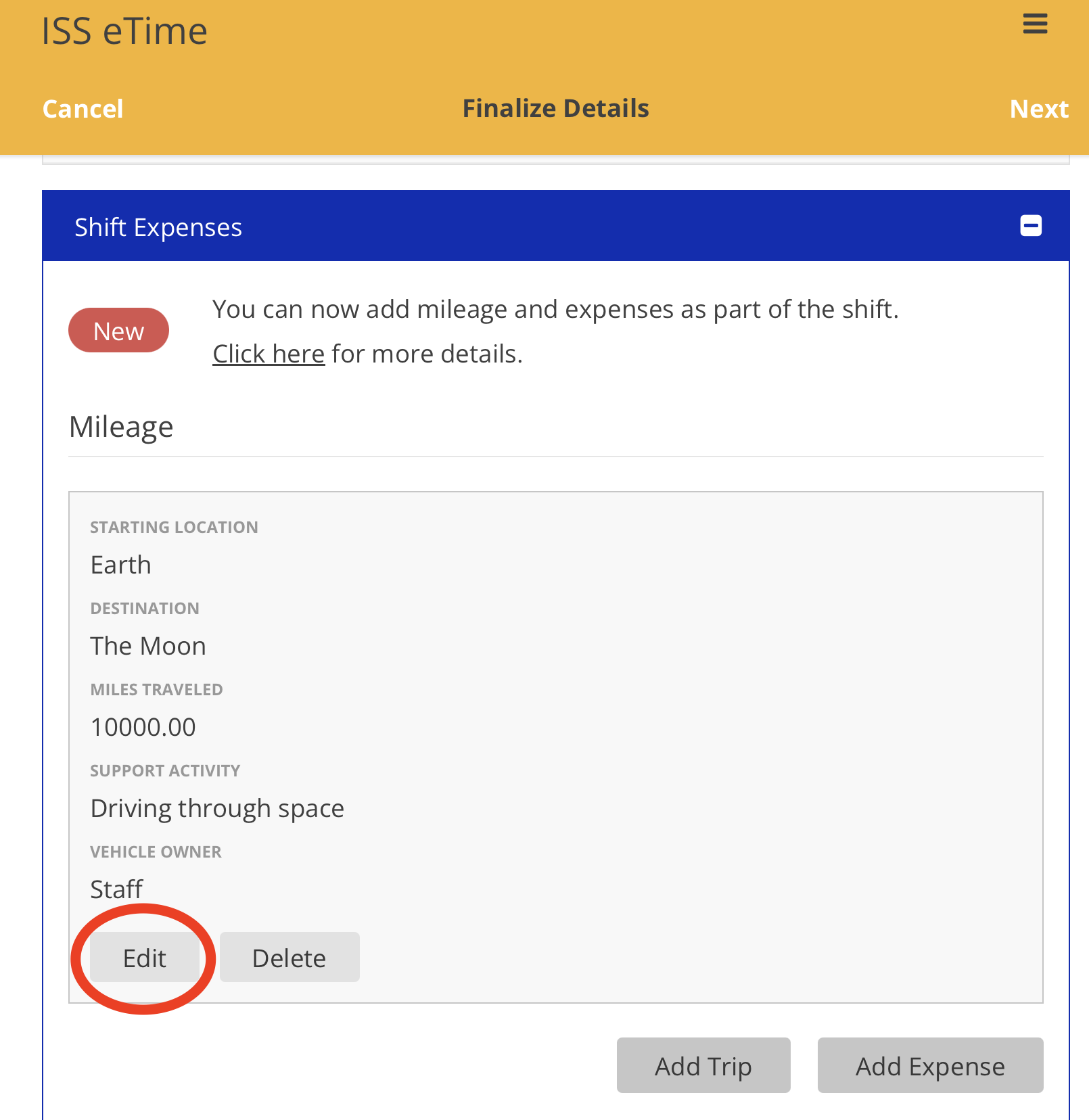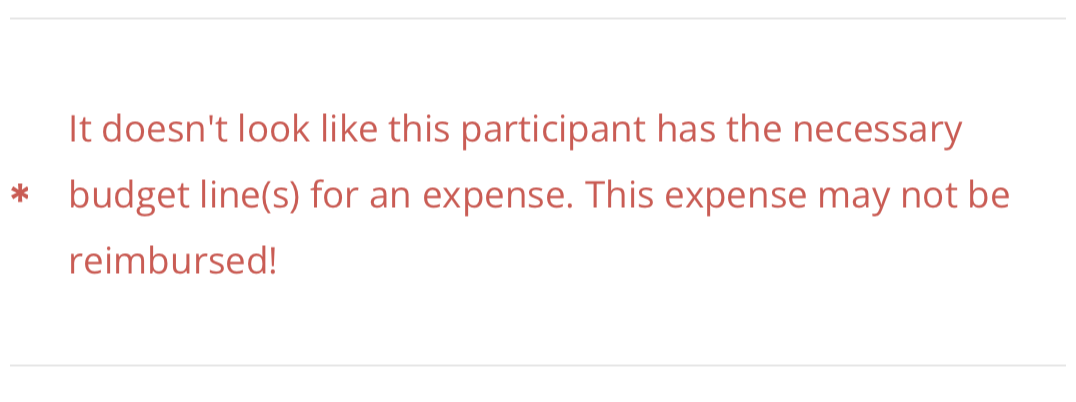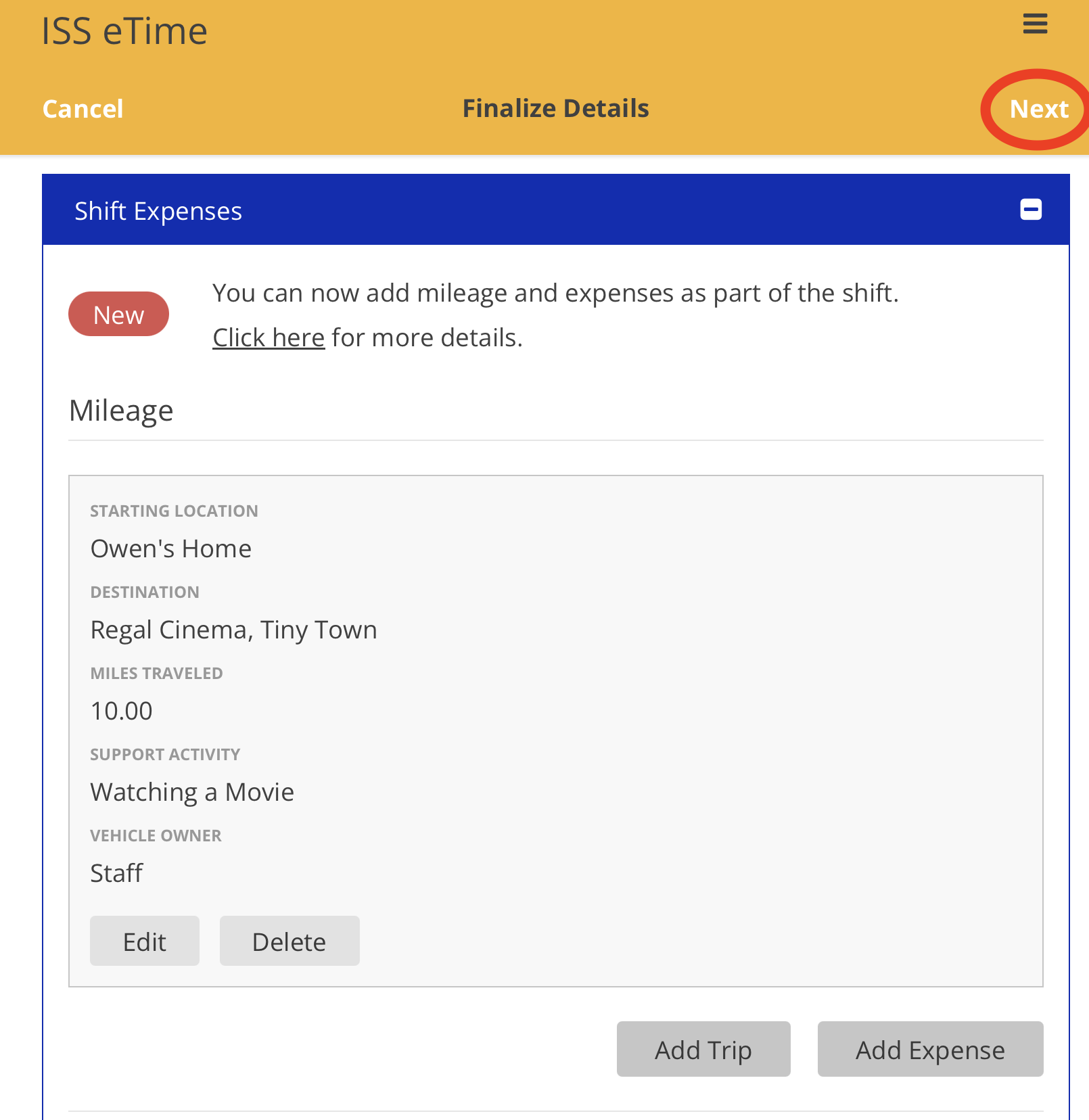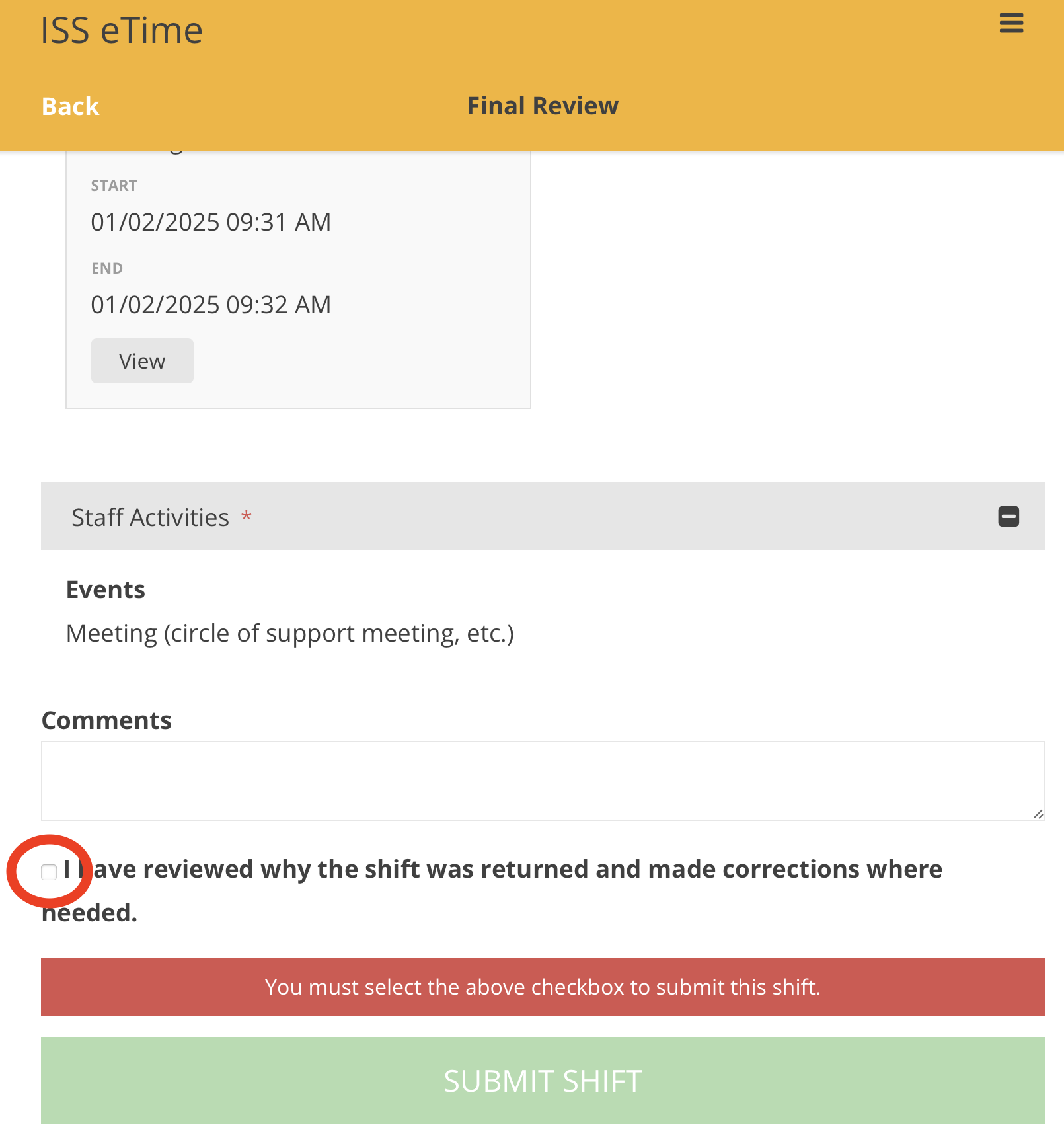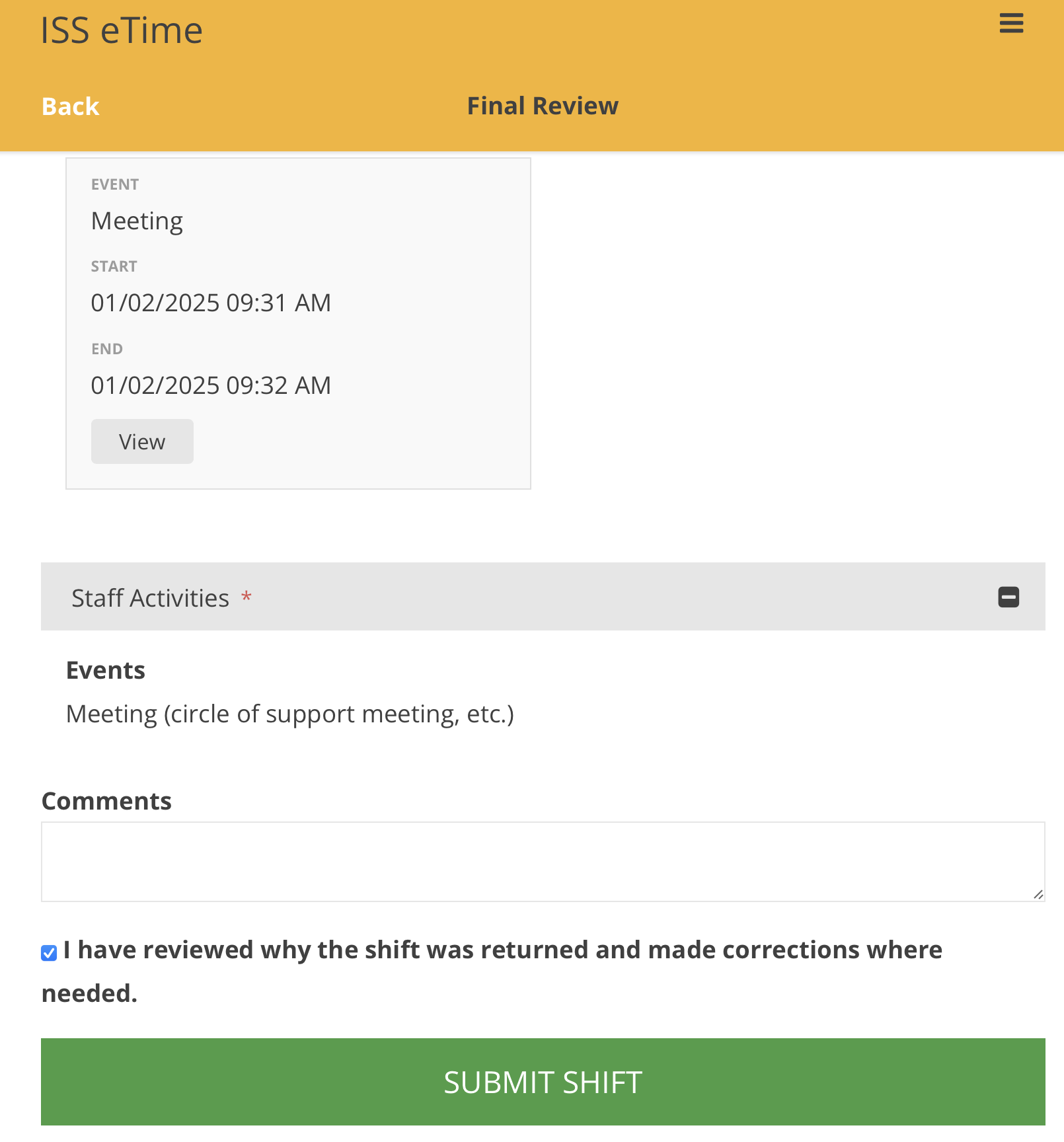Correcting a Returned Shift - Support Staff
Correcting a Returned Shift is simple. The most important thing is to make sure that you address any comment made by the Circle. The steps for this process are below:
1. Log into the Portal and tap on the "Action Required" button
2. Tap into the shift which has been returned
3. Take note of the comment from the circle
4. Scroll down, and select the 'Submit in eTime' button
5. After the shift opens in eTime, find the error in the expense section. Expenses can be deleted and re-added, and Mileage may be edited by tapping the 'Edit' button.
6. Take note of any expenses with a red asterisk This indicates which expenses aren't covered by your budget line.
7. After you've fixed any errors and confirmed details, tap the 'Next' button
8. Before you re-submit your shift, confirm that you have reviewed and corrected the commented error
9. Tap 'Submit Shift' to re-submit
For further questions, please view our FAQ document:
Disclaimer: All names displayed in the above screen shots are fictional characters. No identification with actual persons (living or dead) is intended or should be inferred.
Updated 01/24/25.