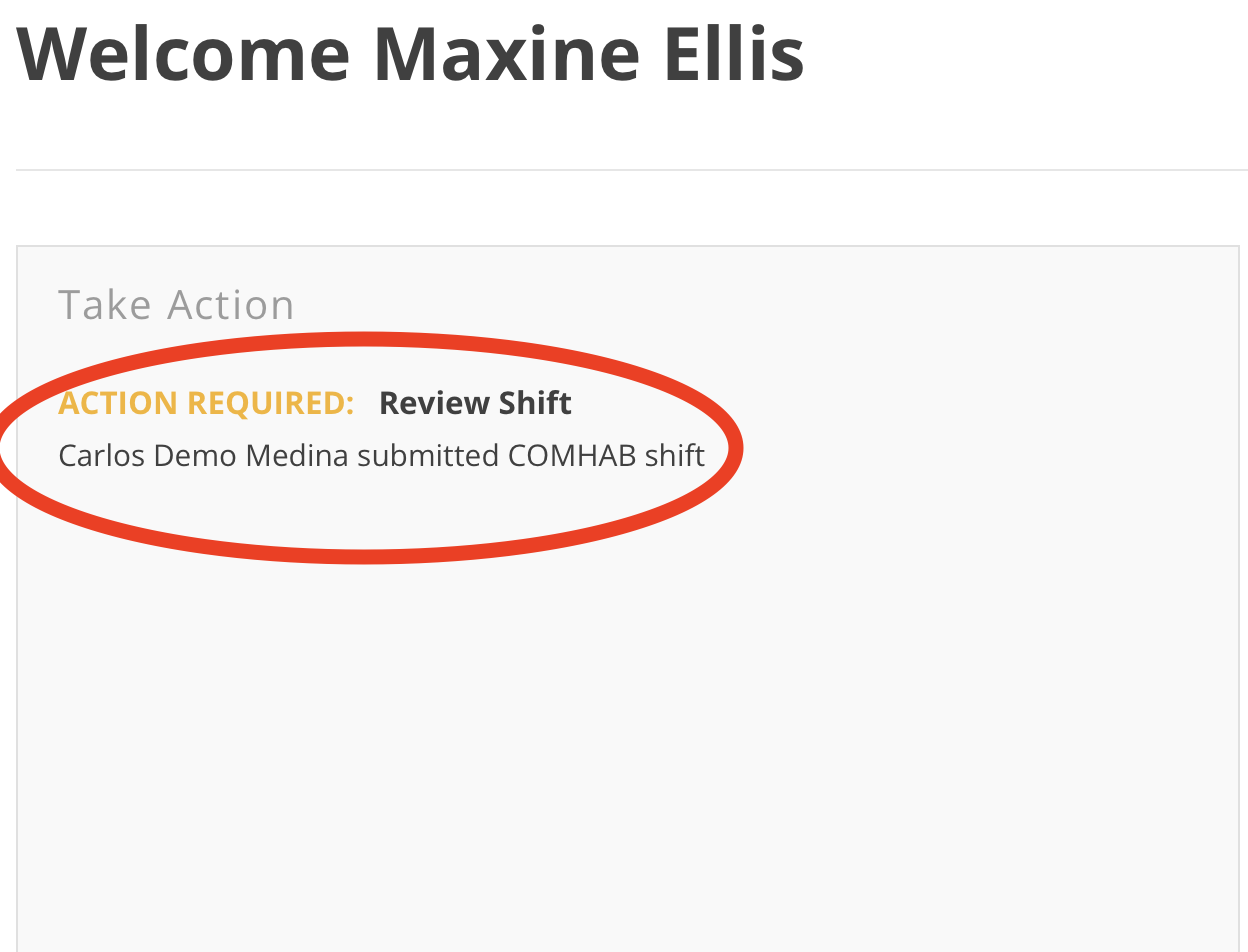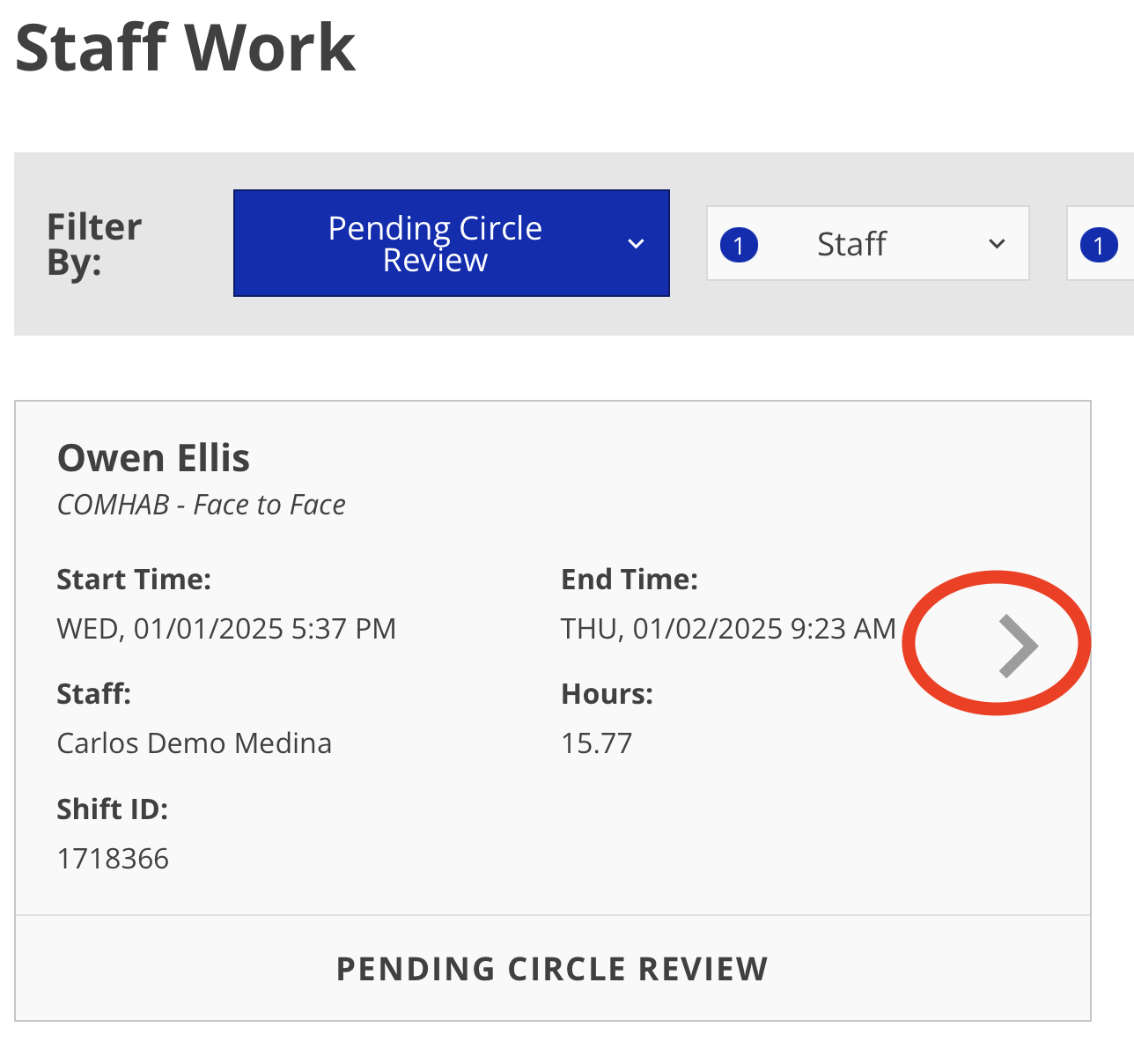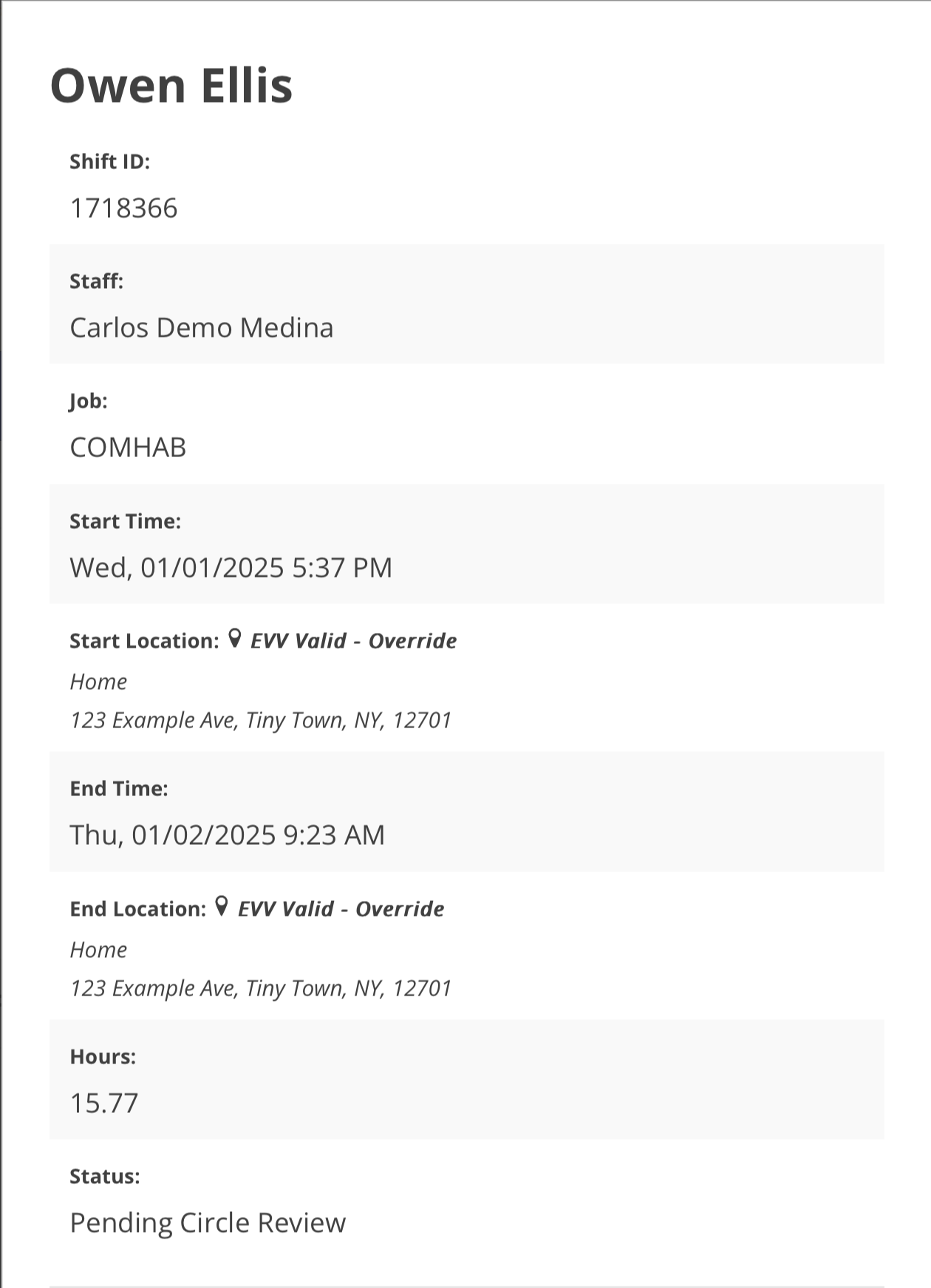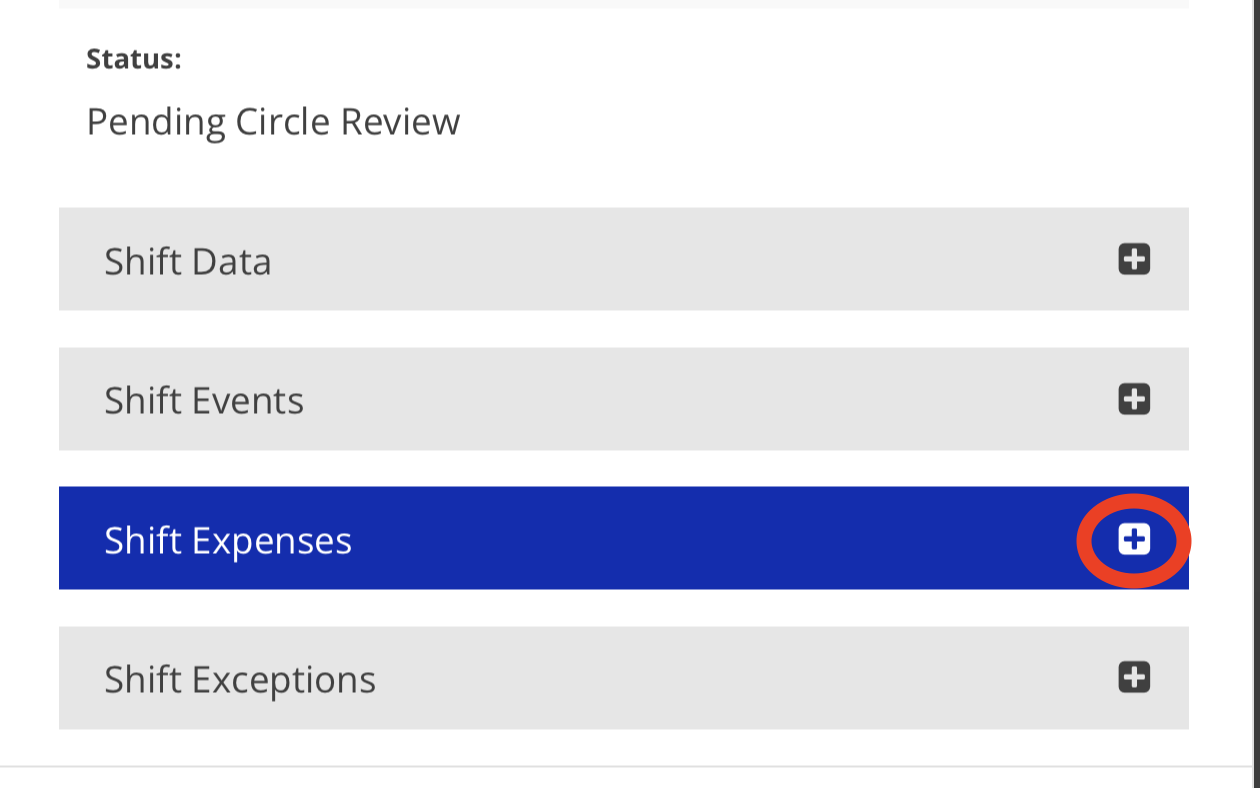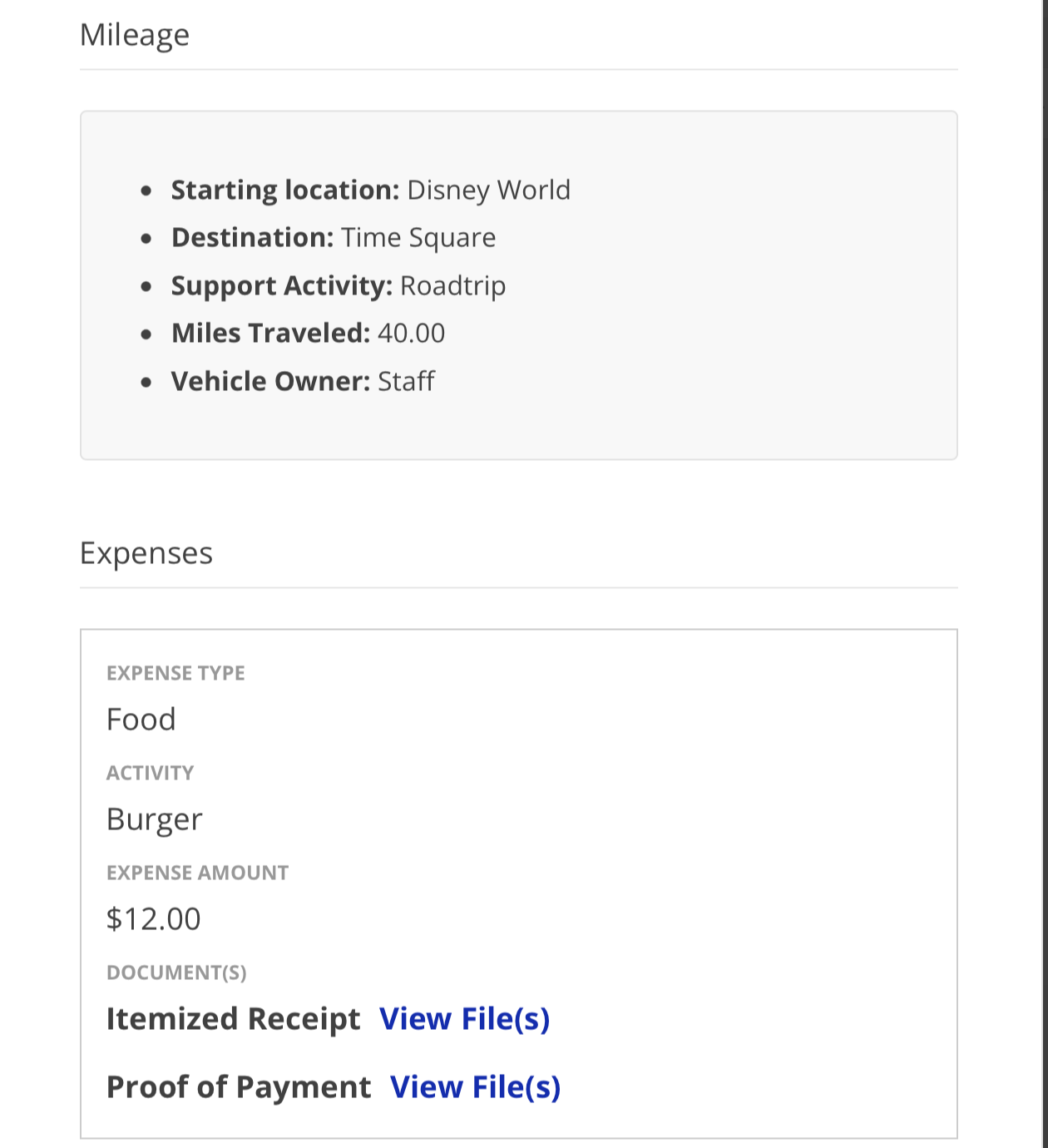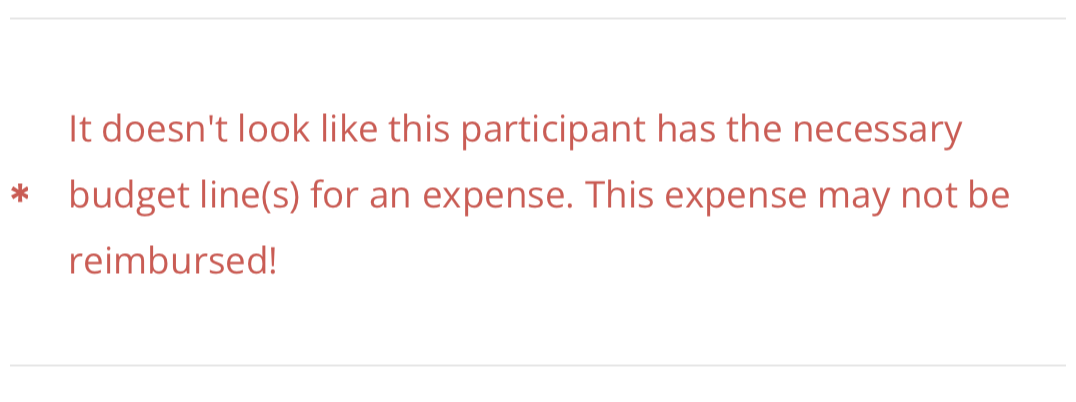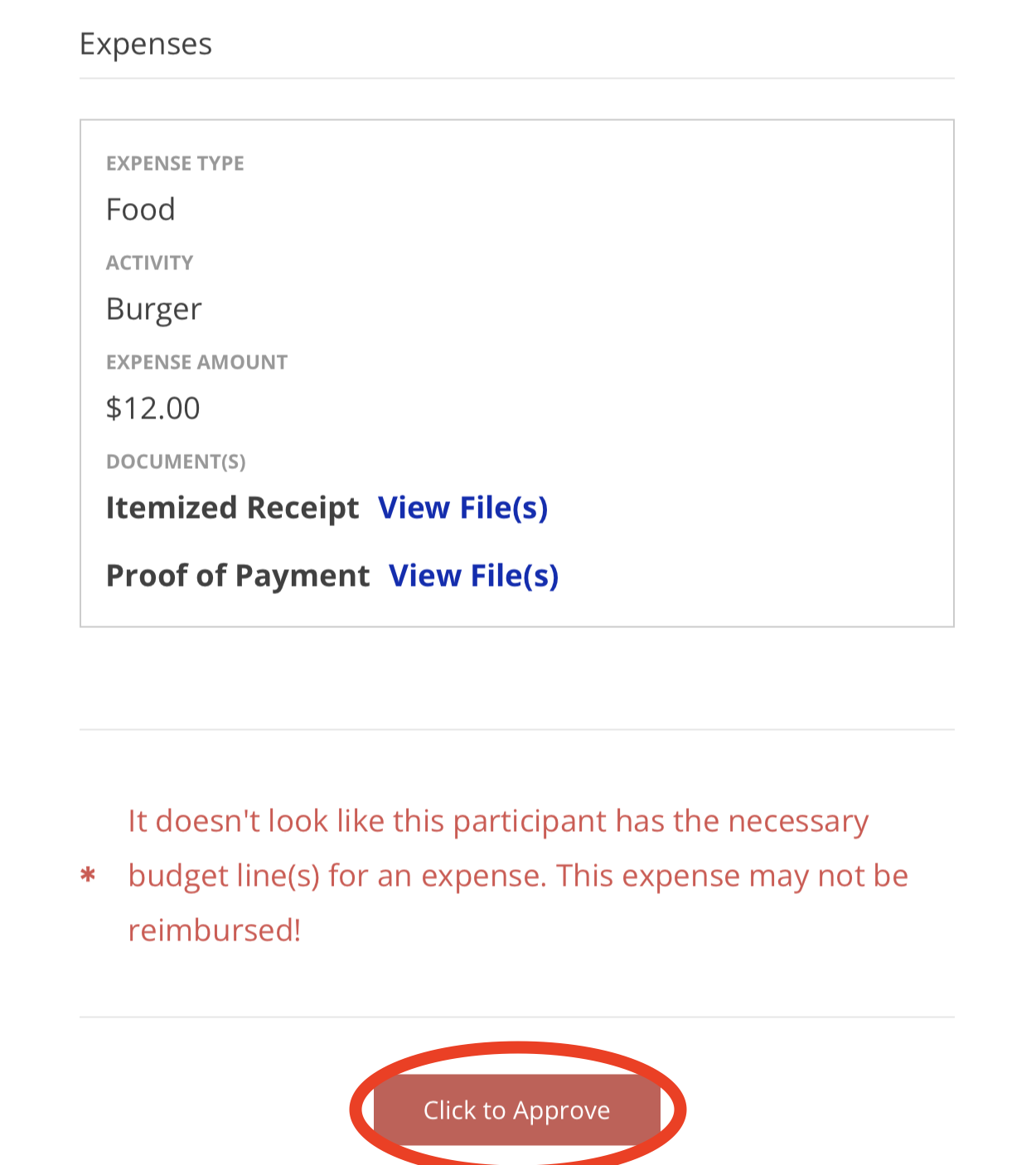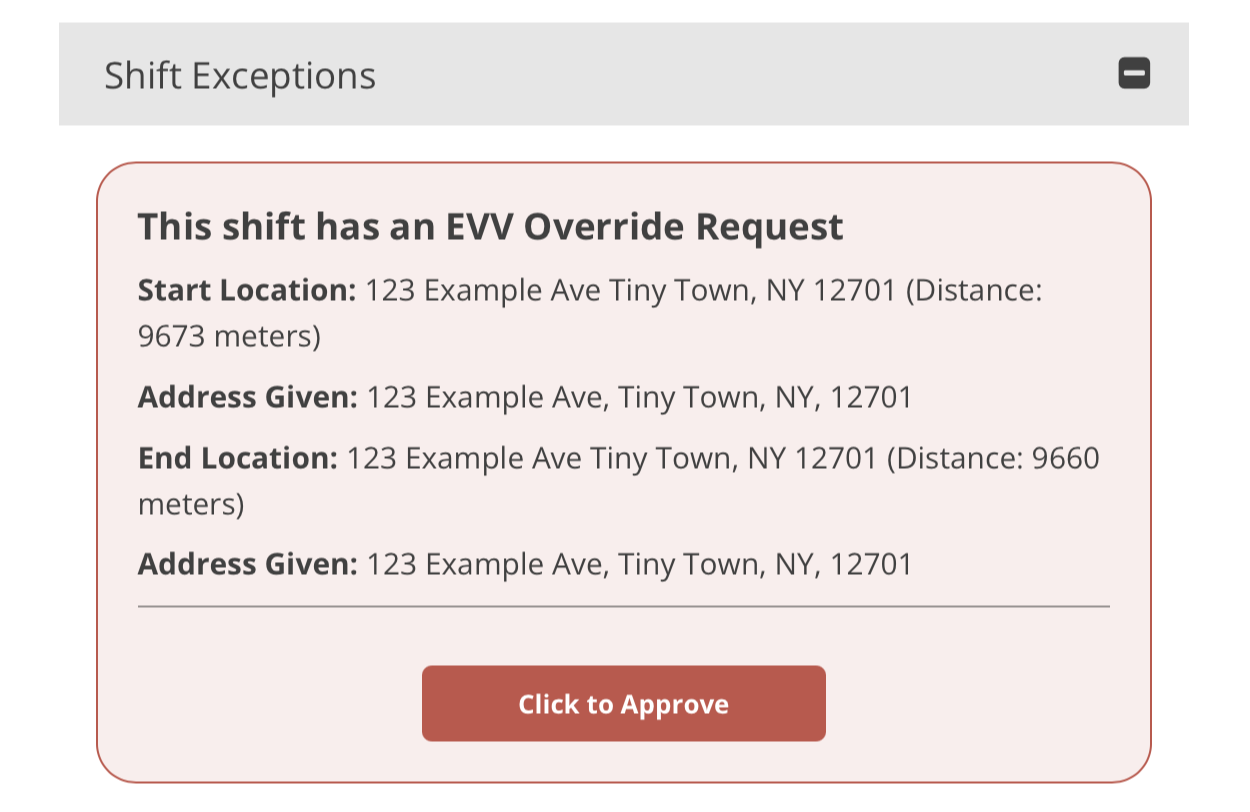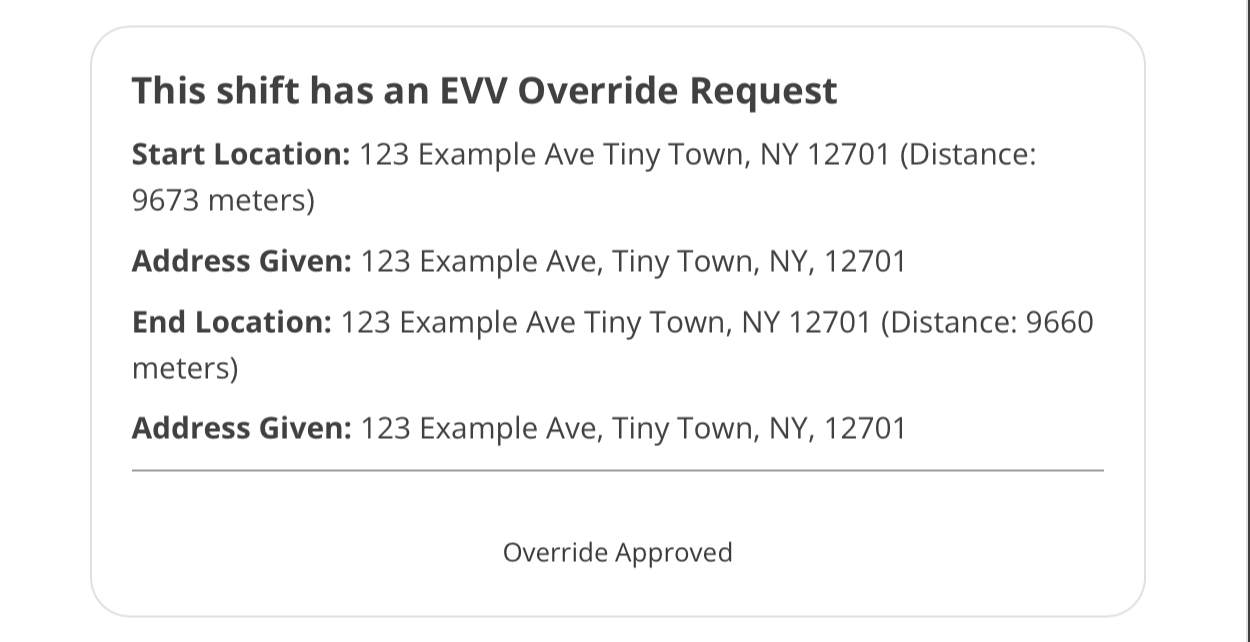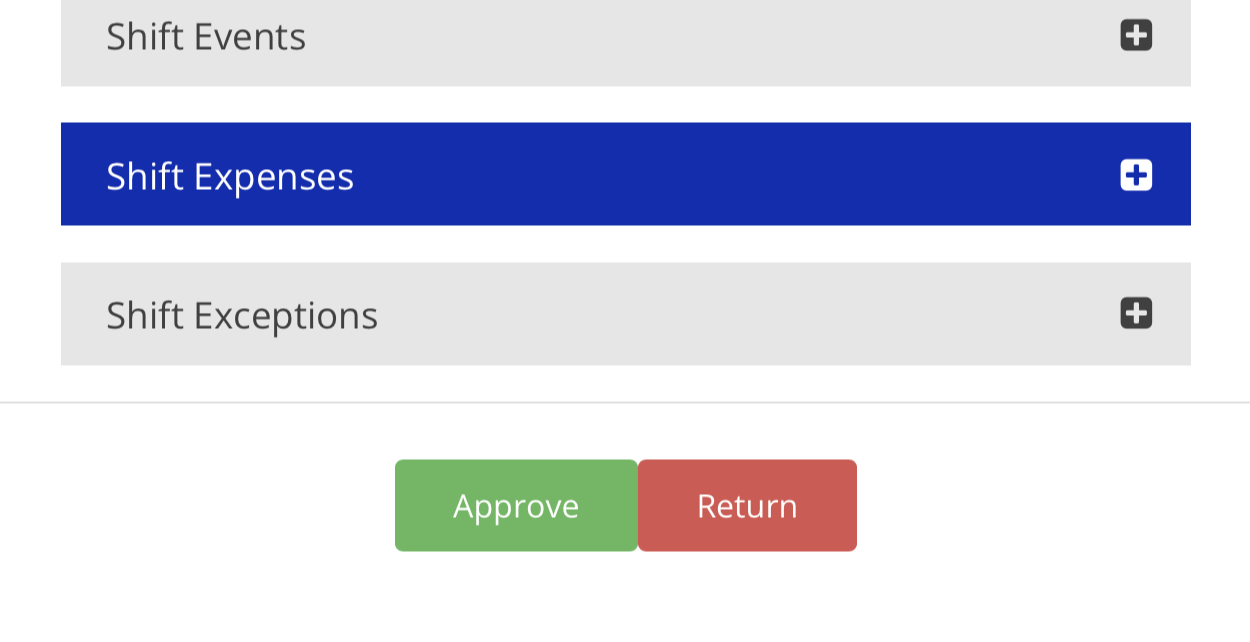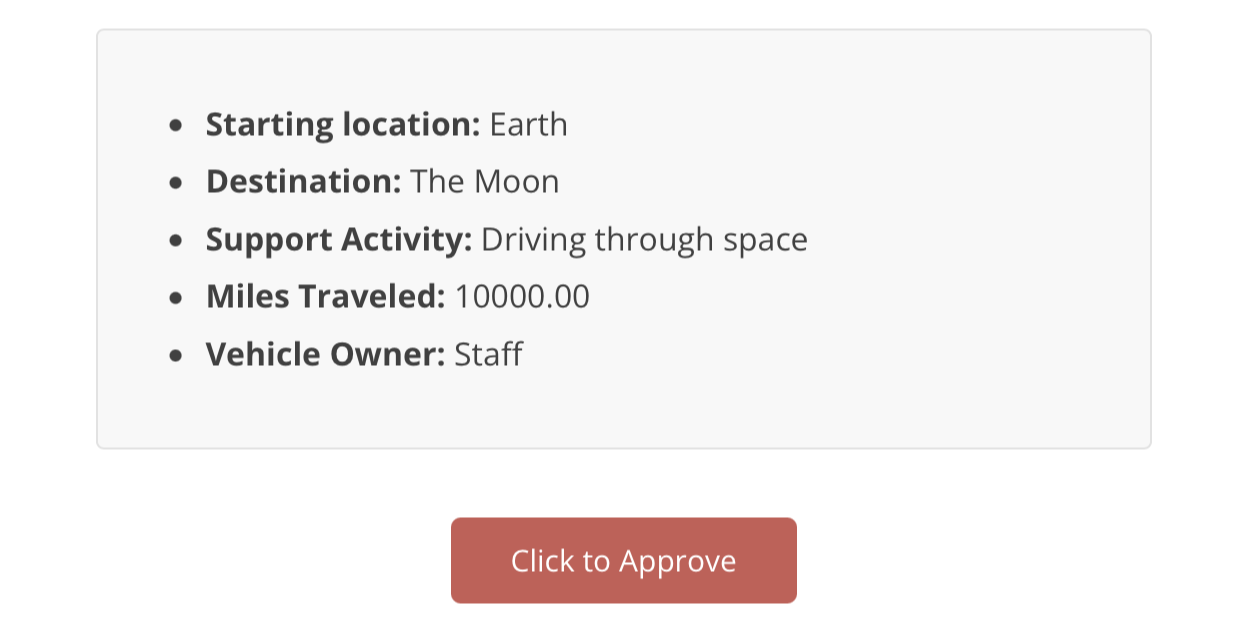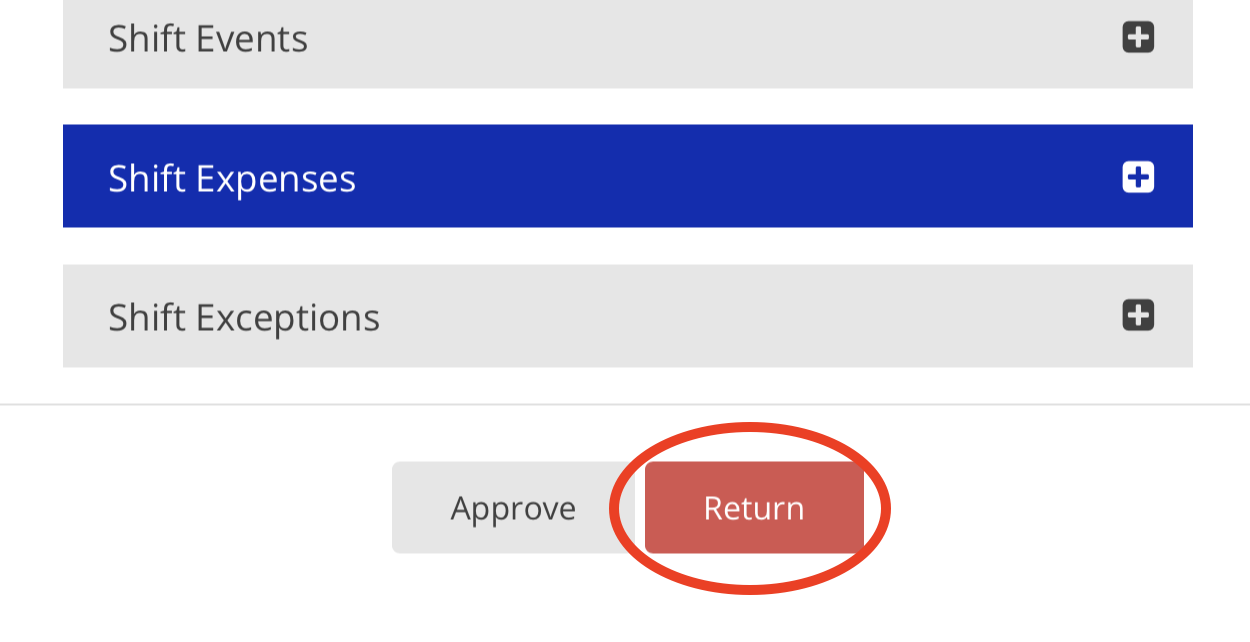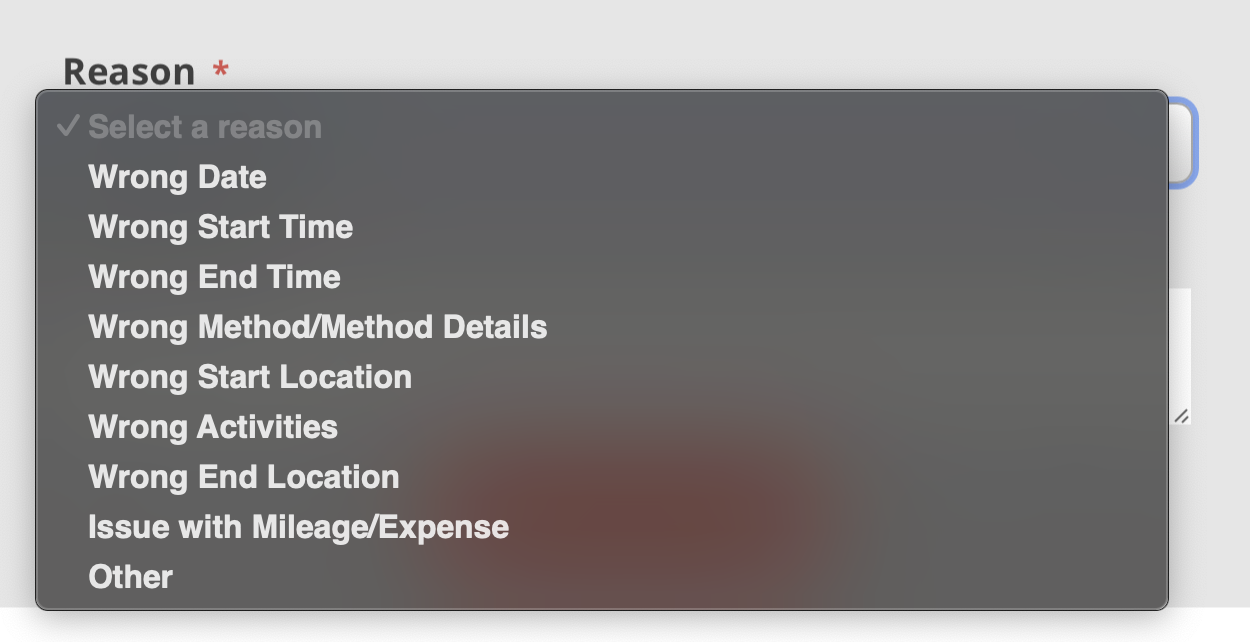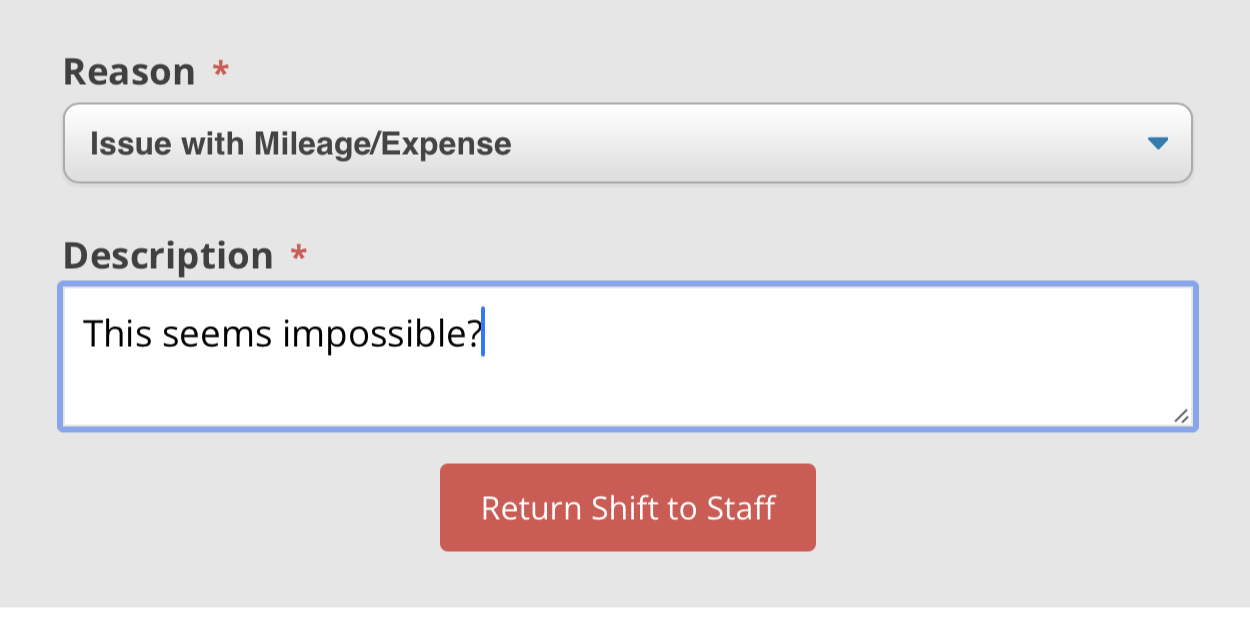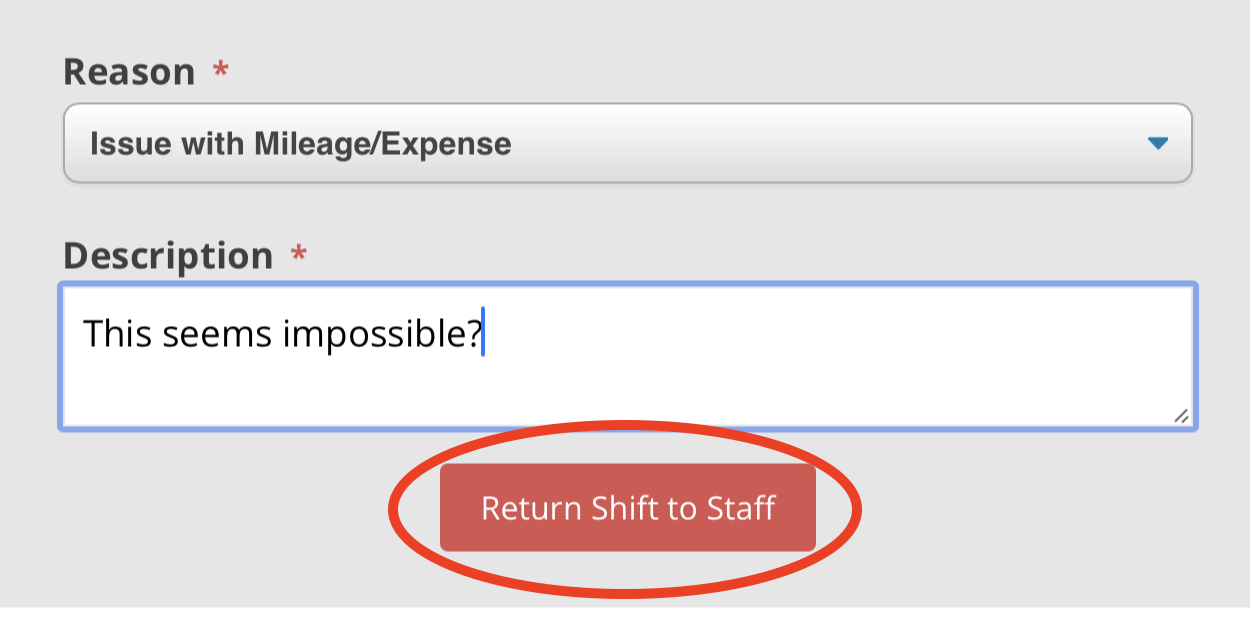Reviewing Expenses and Mileage in eTime - Circle of Support
The most important things to verify when it comes to Expenses & Mileage are these: Verify that (1) Starting locations and destination make sense, (2) the activity makes sense, (3) the amount makes sense, (4) and that the provided documentation confirms the written story.
If there is an issue with any part of the shift, you must return the entire shift. Here are the steps to approve AND return a shift:
1. Log in to the Portal and tap on the Shift you need to review
2. Tap into the shift
3. Verify that the basic information of the shift looks correct
4. Tap on any section to reveal details. In this case, tap on "Shift Expenses"
5. Review the Mileage and Expense details
Verify that (1) Starting locations and destination make sense, (2) the activity makes sense, (3) the amount makes sense, (4) and that the provided documentation confirms the written story.
6. Underneath the details, take note of any budget line warnings, the red asterisk indicates which expenses won't be covered.
7. If everything looks good with the Mileage and Expenses, tap the 'Click to Approve' button
8. In the "Shift Exceptions" section, take note of any EVV Override requests, and approve if appropriate
9. If everything looks good to submit, tap the green ' Approve' button
You're done! Unless...
10. If the shift has an issue, as seen below, it will need to be returned
Common issues are (1) incorrect starting locations and destinations, (2) incorrect activities, (3) incorrect dollar amounts, (4) and issues with provided documentation.
11. To return a shift, tap the 'Return' button
If the shift has an issue of any kind, the whole thing must be returned.
12. Select the reason for your Shift return
13. Write a clarifying comment to the Staff member
14. Tap the 'Return Shift to Staff' button to complete the return process
For further questions, please view our FAQ document:
Disclaimer: All names displayed in the above screen shots are fictional characters. No identification with actual persons (living or dead) is intended or should be inferred.
Updated 01/24/25.